If you’re like me and need just a little extra boost in helping with your writing, then Grammarly is the tool that you want to use. Today, I’m going to walk you through everything you need to know to get started with Grammarly right away.
Getting Started with Grammarly
First, let’s open our web browser. I’m using Chrome for this demonstration. All we need to do is search for Grammarly. Click on the first link that pops up, and you’ll have the option to sign up for free or use your Google account. After that, you’ll select what you’re using it for, which helps Grammarly tailor its suggestions to your needs.

For instance, I’m focusing on emails and internal documents, and I often use Google Docs and Gmail. Once you’ve selected your preferences, you’ll arrive at a screen where you can decide between the free version and the pro version. For this tutorial, I’ll stick with the free version.
Installing Grammarly
You’ll have two options: use it just for Windows or for both Windows and Chrome. I recommend the latter so that Grammarly can assist you across all your applications while using Chrome. Go ahead and download the extension. Once it’s downloaded, open it up to install.
After installation, enable the extension and open the desktop version of Grammarly. Just sign into your existing account, and you’re all set! Now, let’s pin Grammarly to the toolbar so it’s always available when you need it.

Understanding the Grammarly Interface
When you open Grammarly, you’ll see a demo document to try out. You can also upload your own document or any file you want Grammarly to review. Click on the demo document for now.
On the right side, you’ll notice an overall score for your document based on the writing goals you set. You can adjust these goals by specifying your audience, formality level, domain—whether it’s academic or business—and your intent, like teaching or informing. Once you set these goals, Grammarly recalculates your scores and provides tailored feedback.
Fixing Your Document
Now, let’s fix the document. You’ll see various highlights and underlines indicating areas for improvement. Grammarly walks you through each one, starting from the beginning of the document.

For example, if there’s a misspelled word, it will show you the correct version. You can choose to accept or dismiss these suggestions. Let’s accept the correction for the misspelled word. Next, Grammarly might flag a word that is used incorrectly, like “effect” instead of “affect.” You can accept that as well.
As you make corrections, your overall score improves. One feature I particularly like is the clarity suggestion. Grammarly will indicate how clear your message is, which is essential for effective writing. If it suggests a clearer way to phrase something, you’ll see blue underlines. Let’s accept that suggestion to enhance clarity.
Enhancing Clarity and Engagement
Grammarly also identifies wordiness. If a sentence is unnecessarily long, it’ll flag that too. Simplifying your writing is crucial for getting your message across effectively. You can see your score improving as you make these adjustments.
Some features, like engagement and delivery suggestions, are part of the pro package. If you want those, you’ll need to upgrade. However, even the free version allows you to write with generative AI, which is an incredible tool for crafting new content from scratch.
Using Generative AI in Grammarly
To use the AI writing tool, click at the top, set your voice, and choose your tone. For example, you might want a casual tone. Let’s say you want to write a greeting for a product development meeting. Just type that in, and Grammarly will generate a suggestion for you.
Once it generates your text, you can make adjustments or ask for more ideas. When it’s perfect, you can download it as a Word document or copy it directly into an email or wherever you need it.
Grammarly Across Multiple Apps
One of the real powers of Grammarly is its ability to work across multiple applications. Let’s take a look at Google Docs. Open up a document, and you can highlight text to improve it. Grammarly will suggest improvements based on the context.
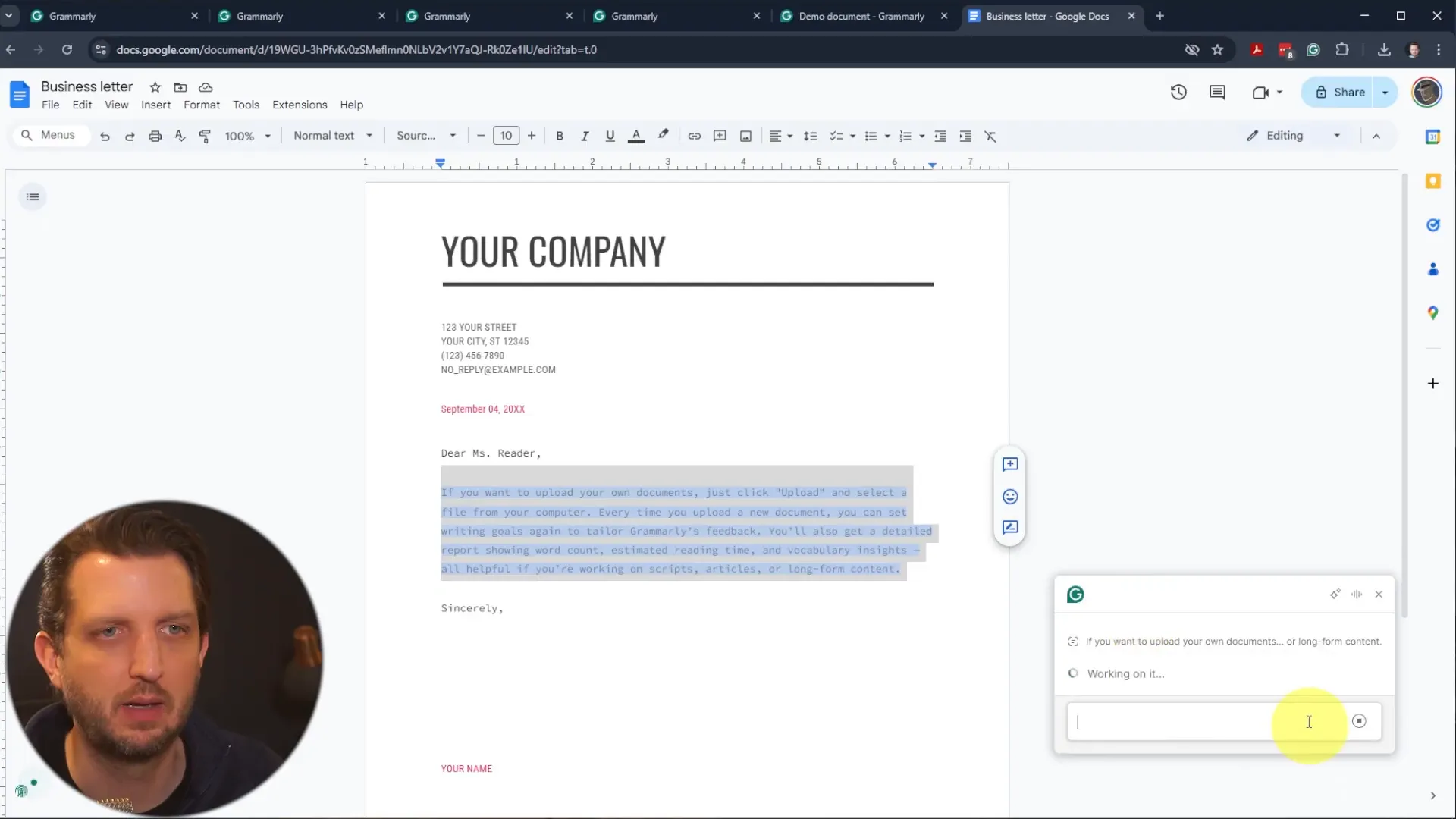
For instance, if you want to make a statement more assertive, Grammarly will rewrite it for you. You can insert it right back into your document. It’s incredibly useful for ensuring that your writing is polished no matter where you are writing.
Conclusion: Why Grammarly is Essential
Grammarly has been a powerful tool for writers for a long time, and with the addition of generative AI features in the free version, it’s a game changer. Whether you’re writing emails, academic papers, or just everyday content, Grammarly helps you write clearly and confidently.
So, if you want to improve your writing, I hope you found this guide helpful. Remember, Grammarly is here to assist you in your writing journey, making it easier to communicate effectively. Happy writing!
