Diving into Google Workspace can seem overwhelming at first. However, it’s designed to streamline your business processes with powerful tools for collaboration and productivity. In this guide, I’ll take you step-by-step through setting up your Google Workspace account, managing users, and utilizing its robust features effectively.
Getting Started with Google Workspace
To kick things off, if you don’t have an account yet, head over to workspace.google.com and click on “Get started.” You’ll be prompted to answer a few questions about your business. Remember, Google Workspace is tailored for businesses, offering tools that go beyond your personal Google account.
With Google Workspace, you can create professional email addresses like yourname@yourcompany.com, adding a level of professionalism to your communications. This is a significant advantage over using a personal Gmail address.

Setting Up Your Account
As you proceed, you’ll need to provide your name and a current email address. For example, let’s say you enter “Bob Smith” and your existing Gmail address. If you already have an account, you’ll need to sign in. Follow the prompts on the screen, and you’ll soon be set up!
Once logged in, you’ll see a dashboard with various apps like Google Calendar, Docs, Sheets, and Drive. If you’re familiar with a personal Google account, navigating this interface will feel intuitive.

Admin Features Overview
If you’re the business owner, you’ll be the admin. Click on the grid icon in the upper corner to access the admin panel. This is your control center for managing users, settings, and billing.
One of the first things to do is manage users. You can add members of your team, giving each their own unique email and sign-on. This is crucial for utilizing the full features of Google Workspace. Just click “Add new user” and follow the prompts.
Managing Users and Groups
When adding users, you’ll need their name and current email address. You can also reset passwords or rename users if someone leaves the company.
Group emails are another useful feature. For instance, if you want multiple people to access a payroll email, you can create a group email like info@yourbusiness.com. This way, messages sent to this address will go to everyone in the group.

Understanding Aliases
In addition to groups, you can set up aliases for individual emails. For example, if you want to receive emails sent to info@yourbusiness.com directly to your inbox, you can add that as an alias. This keeps things organized and professional.
Billing and Domain Management
Your admin dashboard also allows you to manage billing and link multiple domains. This is especially helpful if you run several businesses or need a single account for various domains.
Additionally, you can configure security features to protect your company’s data. This hub is crucial for ensuring that everything runs smoothly.
Google Drive: A Business Advantage
One of the standout features of Google Workspace is Google Drive. Unlike personal accounts, Workspace accounts allow you to maintain ownership of files uploaded by team members. This means that when someone uploads a document to a shared folder, it remains under your company’s control.
To set up shared drives, click “Create” in Google Drive and manage the members who need access. This way, when files are uploaded, they use your storage, not the individual user’s.
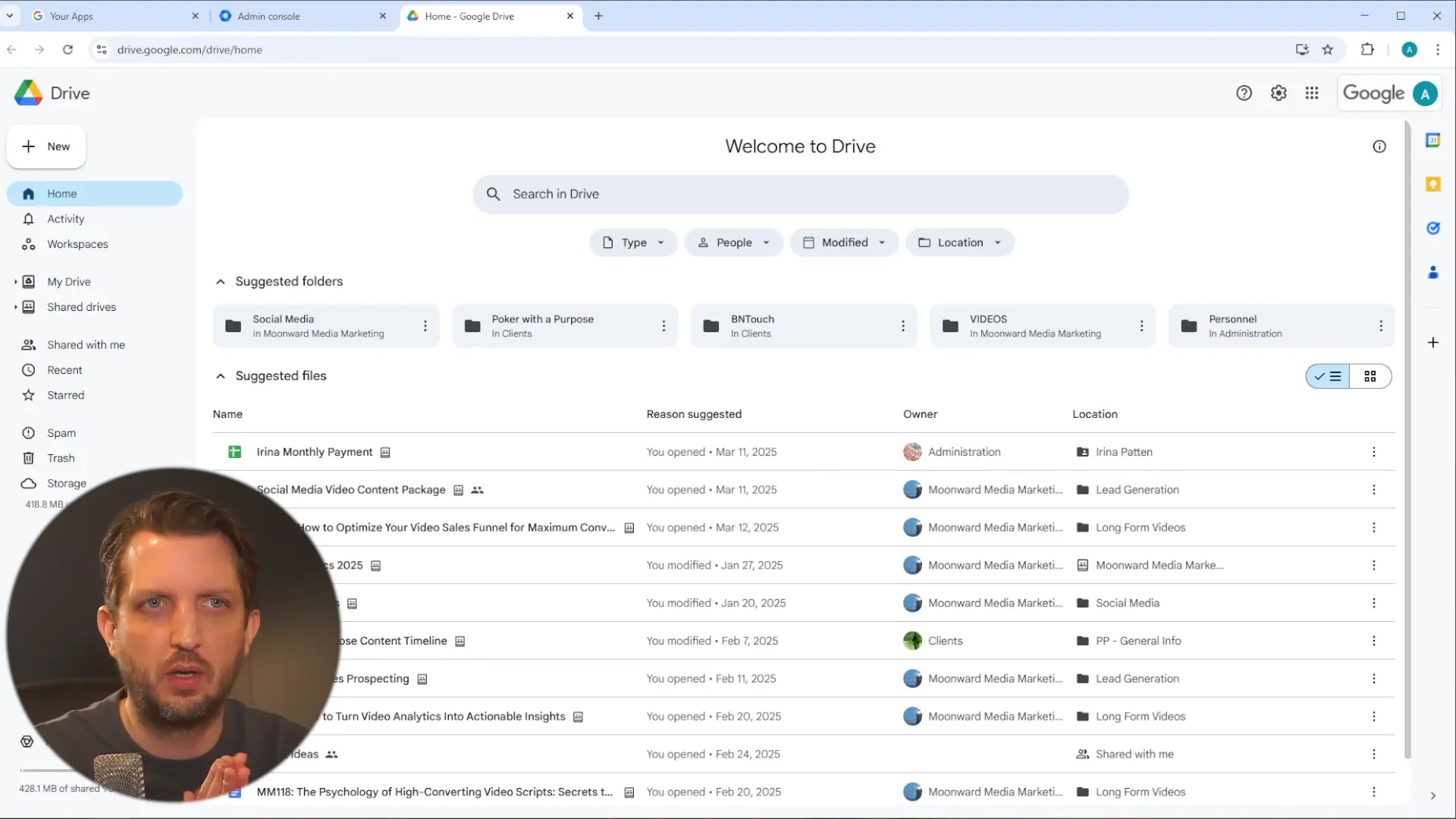
Sharing Files and Documents
Google Workspace allows for seamless sharing of documents among your team. You can create shared documents within the shared drives, ensuring everyone has access to the latest version. This enables real-time collaboration, where team members can edit, comment, and suggest changes directly.
Because everything is stored in the cloud, you’ll always have access to the most current version of your files.

Video Conferencing with Google Meet
Google Meet is another powerful tool within Google Workspace. It works similarly to Zoom, allowing you to schedule video meetings with your team. You can create a meeting instantly or schedule it in your Google Calendar.
With all users under one domain, you can easily send out calendar invites for recurring meetings, making coordination a breeze.
Instant Messaging with Google Chat
Complementing Google Meet is Google Chat, which allows for ongoing communication within your team. You can create spaces for different projects or topics, making it easy to keep conversations organized.
This tool is an excellent alternative to Slack, as it integrates seamlessly with your other Google Workspace tools.
Final Thoughts
Google Workspace offers an array of tools designed to enhance productivity and streamline collaboration. From managing users to sharing documents and conducting meetings, it’s all integrated in one platform. By mastering these features, you can elevate your business processes and ensure your team is working efficiently.
I hope this guide has helped you get started with Google Workspace. Don’t hesitate to explore and make the most of these powerful tools!
