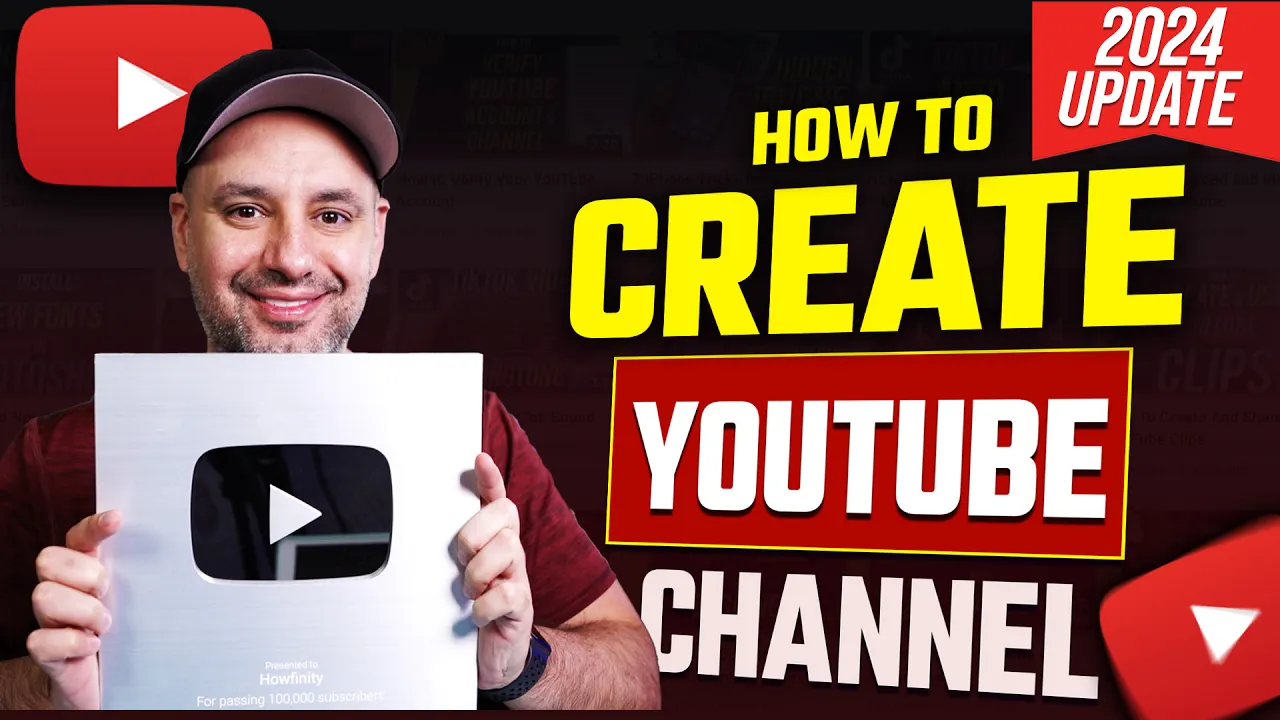
Ready to create a YouTube channel that stands out? In this guide, I’ll walk you through the essential steps to create a YouTube channel from scratch, ensuring you don’t miss any crucial settings that could affect your success. Let’s dive into the 7-step process that will set you up for long-term growth!
Intro
Creating a YouTube channel is an exciting journey, and it’s essential to get it right from the start. Whether you’re aiming to share your passion, build a brand, or generate income, the foundation you lay now will determine your success later. This guide will help you navigate through the critical steps to create a YouTube channel that not only looks professional but also attracts viewers and subscribers. Let’s get started!
Creating a YouTube Account
The first step in your journey to create a YouTube channel is to establish a Google account. Google owns YouTube, so everything will be managed under this account. If you already have a Google account, simply sign in. If not, follow these steps to create a new account:
- Visit youtube.com.
- Click on the profile icon in the upper right corner and select Sign out.
- Click on Sign in, then select Create account.
- You’ll see three options: For myself, To manage my business, or For my child. Choose the one that suits your needs.
- Follow the prompts to enter your information, then confirm your account via email or phone number.
Once your account is set up, return to YouTube and click on Create a Channel. This will lead you to the next step of naming your channel.

Naming Your Channel
Choosing the right name for your YouTube channel is critical. Your channel name should reflect your content and be memorable. Here’s how to do it:
- When prompted, enter your desired channel name. Remember, this can be changed later, but only every fourteen days.
- Next, you’ll see an option for a channel handle. This needs to be unique, so check for availability.
- Once you’ve entered your channel name and handle, click on Create.
With a name in place, your channel is officially created! This is where the fun begins as you start to customize and build your channel to attract viewers.

Verifying Your Channel
Verification is a crucial step in your journey to Create a YouTube Channel. It unlocks essential features that can help enhance your channel’s performance. To verify your channel, follow these steps:
- Go to the YouTube Studio by clicking on the Customize Channel button.
- Navigate to the Settings tab on the left sidebar.
- Select the Channel option and find the verification section.
- Choose the option to verify your channel using a phone number.
Verification allows you to upload longer videos, create custom thumbnails, and access advanced features. This step is vital if you want to take your channel seriously and attract more viewers.

Customizing Your Channel
Now that your channel is verified, it’s time to make it uniquely yours. Customization is where you can showcase your personality and brand. Let’s break down how to customize your channel effectively:
Channel Layout
Start with the layout. This is how visitors will first see your channel:
- Channel Trailer: Create a short video that introduces your content. This will automatically play for new visitors.
- Featured Section: Highlight your best content or playlists. This can include recent uploads and popular videos.
Make sure to publish these changes so your channel reflects your new layout.

Branding Your Channel
Branding is essential for recognition and credibility. Here’s how to create a strong brand for your channel:
- Profile Picture: Use a clear image that represents you or your brand. Tools like Placeit can help you design this easily.
- Channel Banner: Create a visually appealing banner that reflects your channel’s theme. Use Canva for free templates that you can customize.
- Watermark: Add a subtle logo or subscribe button to your videos. This encourages viewers to subscribe when they see your content.
By investing time in your branding, you’ll build a more professional-looking channel that attracts subscribers.

Basic Info Tab
The Basic Info tab is crucial for setting the foundation of your YouTube channel. Here, you can provide essential details that help viewers understand who you are and what your channel is about.
- Channel Name: This is where you can adjust your channel name. Remember, you can change it only twice every fourteen days, so choose wisely!
- Channel Handle: This must be unique. While multiple channels can have the same name, the handle differentiates yours.
- Description: Use this space to summarize what your channel offers. You have up to a thousand characters to describe your content and engage potential subscribers.
- Channel URL: This is the link you’ll share with friends and family. You can also create a cleaner version using your handle, like
youtube.com/@yourhandle. - Links: Add external links to your website or social media. This is a great way to drive traffic to your other platforms.
- Contact Info: If you plan to collaborate with brands, include an email address. Make sure it’s not the same one you use for your YouTube login for security reasons.

Other Settings
Beyond the basic setup, there are additional settings that enhance your channel’s functionality and visibility. Let’s explore them:
- Verification: Ensure your channel is verified. This allows you to access features like custom thumbnails and longer video uploads.
- Audience Settings: Specify if your content is made for kids. This is important for compliance with regulations.
- Monetization Settings: If you plan to monetize your channel, familiarize yourself with the requirements. Currently, you’ll need a thousand subscribers and four thousand watch hours.
- Advanced Settings: Explore the advanced options to tailor your channel further. This includes monetization eligibility and community settings.

Free Training
To help you further on your journey to create a YouTube channel, I offer two invaluable resources:
- TubeBuddy: This Chrome extension is a game-changer. It includes a Keyword Explorer that helps you identify video topics with the best chances of ranking in search. Use it to find ideas and optimize your content.
- Hour-long Training Session: This free training walks you through the steps to grow and monetize your channel effectively. It’s designed for both beginners and those looking to enhance their existing channels.
Both resources are linked in the description below, and I highly recommend taking advantage of them. They can significantly accelerate your growth and help you achieve your goals on YouTube.

