Adobe Express is a powerful tool for anyone looking to create stunning graphics quickly and easily. Whether you’re a beginner or a seasoned designer, this platform simplifies the design process. In this guide, we’ll walk you through everything you need to know on how to use Adobe Express, including how to navigate the interface, utilize templates, and make the most of its features.
Introduction to Adobe Express
When you first look at Adobe Express, it can seem a bit overwhelming, but I’m here to break it down step by step so you can start creating designs quickly and easily.
To get started, simply head over to adobe.com/express. Adobe Express is Adobe’s version of Canva, designed to help you create and design graphics effortlessly.
It comes with a tremendous amount of templates that you can start using right away, making it even easier to produce high-quality designs.
Accessing Adobe Express
Adobe Express is part of the Adobe Creative Cloud. If you already have that, you can easily access your account. If not, you can sign up for a thirty-day free trial or use the free version.
Keep in mind that there are limitations with the free version, similar to Canva. However, you can always try it out and see if it meets your needs.
Exploring the Dashboard
Once you log into Adobe Express, your dashboard may look slightly different based on your previous activities. You’ll find quick actions to start creating right away.
Here are a few options you can explore:
- Upload your content.
- Create with AI features.
- Explore templates.
- Browse quick actions.
To see more templates, click “View All.” This will give you a wide array of templates based on what you want to create, whether it’s an Instagram post, presentation, or logo.
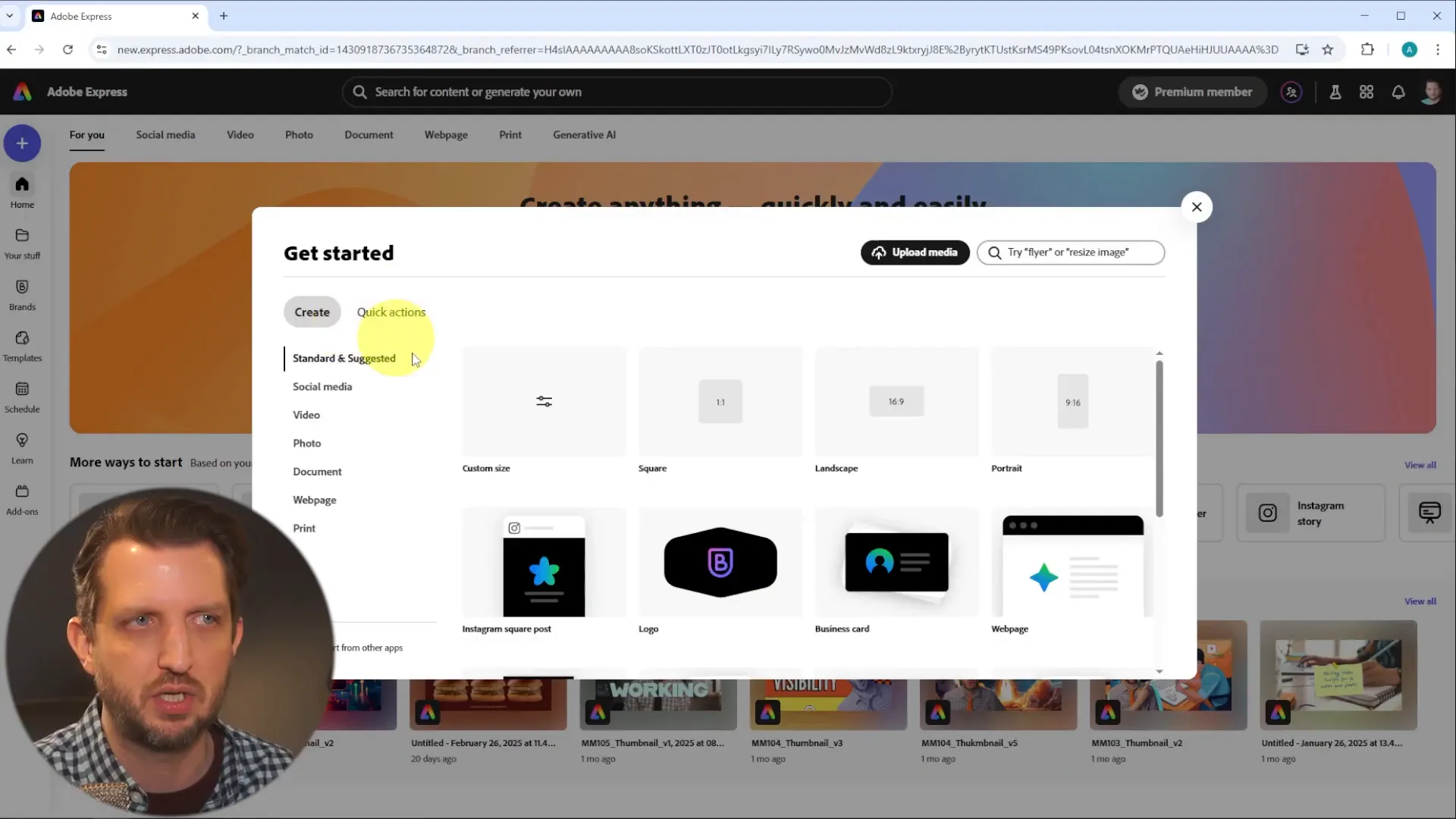
Choosing the Right Template
When starting out, I recommend selecting a template that fits your needs. For example, if you want to create an Instagram carousel, simply click on “Browse Templates.”
You can filter by categories like social media, document creation, and even video editing. Each template is already formatted for its specific use, making your job much easier.
Editing Your Template
Let’s say you want to create a YouTube thumbnail. You can search for specific templates suited for tutorial-type videos. Once you find one you like, click on it, and it will load all the assets for you to edit.
The editing interface is user-friendly. On the side panel, you’ll find all the elements you can modify, including text, images, and backgrounds.
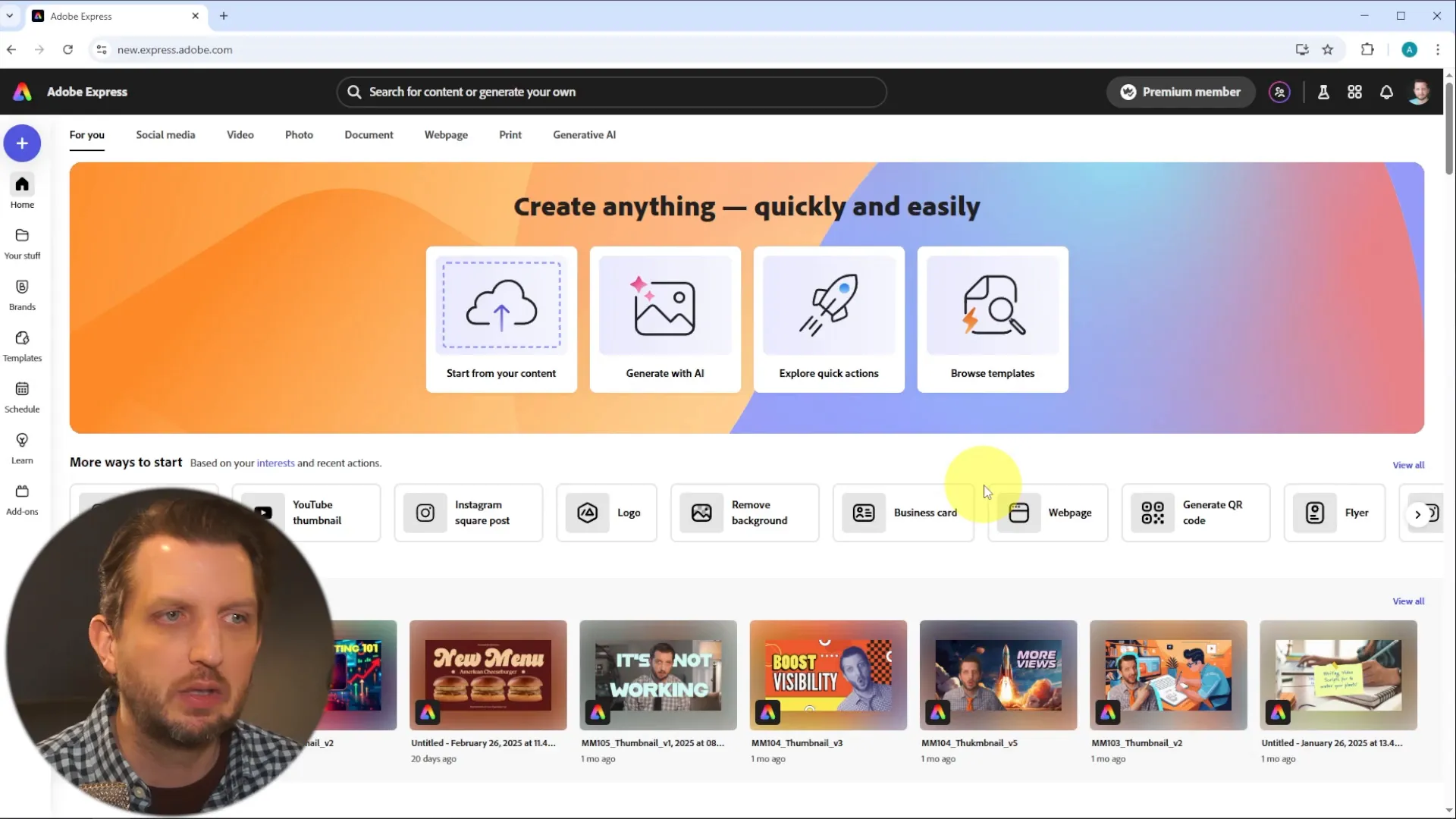
Customizing Text and Fonts
First, let’s focus on the text. You can click on any text box and edit the content. For instance, if the text reads “Makeup Tutorial,” you can change it to “Adobe Express Tutorial.”
You can easily adjust the size and position of the text. Adobe Express also provides font recommendations based on your design, allowing you to choose styles that complement your layout.
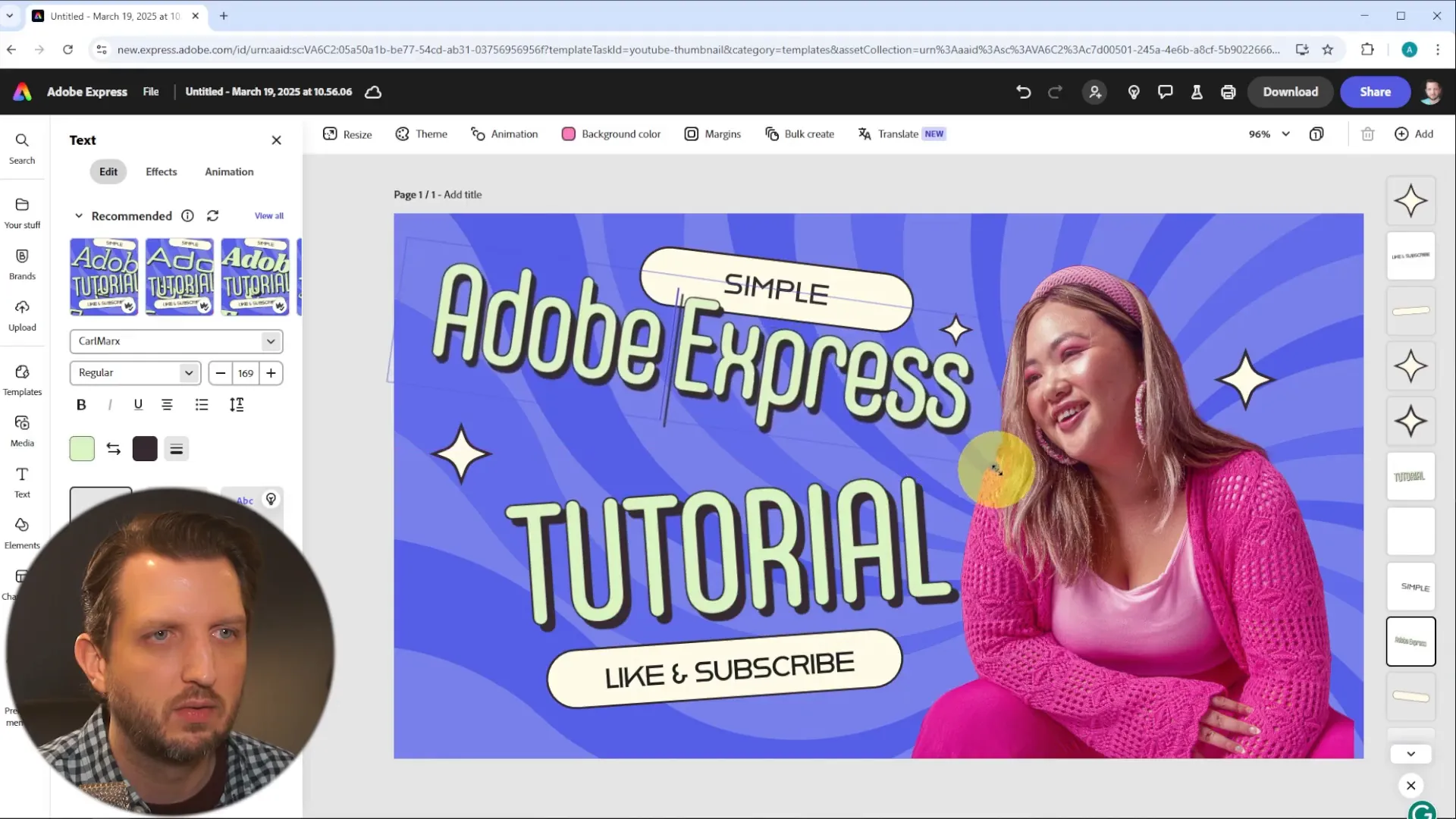
Working with Images
Now, let’s talk about images. You can upload your own photos to replace any existing images in the template. Select the image you want to change and delete it.
To upload your own photo, navigate to the “Uploads” section, select your image, and drag it into your design. You can then resize and position it as needed.
Removing Backgrounds
One of the standout features of Adobe Express is the ability to remove backgrounds from images with just one click. Select your uploaded photo, click “Remove Background,” and it will create a clean cut-out for you.
This is incredibly useful for creating professional-looking designs without needing advanced skills in photo editing.

Adding Design Elements
After adjusting your image, you may want to add additional design elements. Navigate to the “Elements” section to find backgrounds, shapes, and icons.
You can search for specific images or graphics, and all assets are clearly marked as free or premium. This makes it easy to stay within your budget while creating engaging designs.
Finalizing Your Design
Once you’re satisfied with your design, it’s time to save it. Click on the “Download” button, and you can choose from various formats like PNG, JPEG, or PDF.
Your design will be saved to your cloud storage, making it easily accessible whenever you need it.
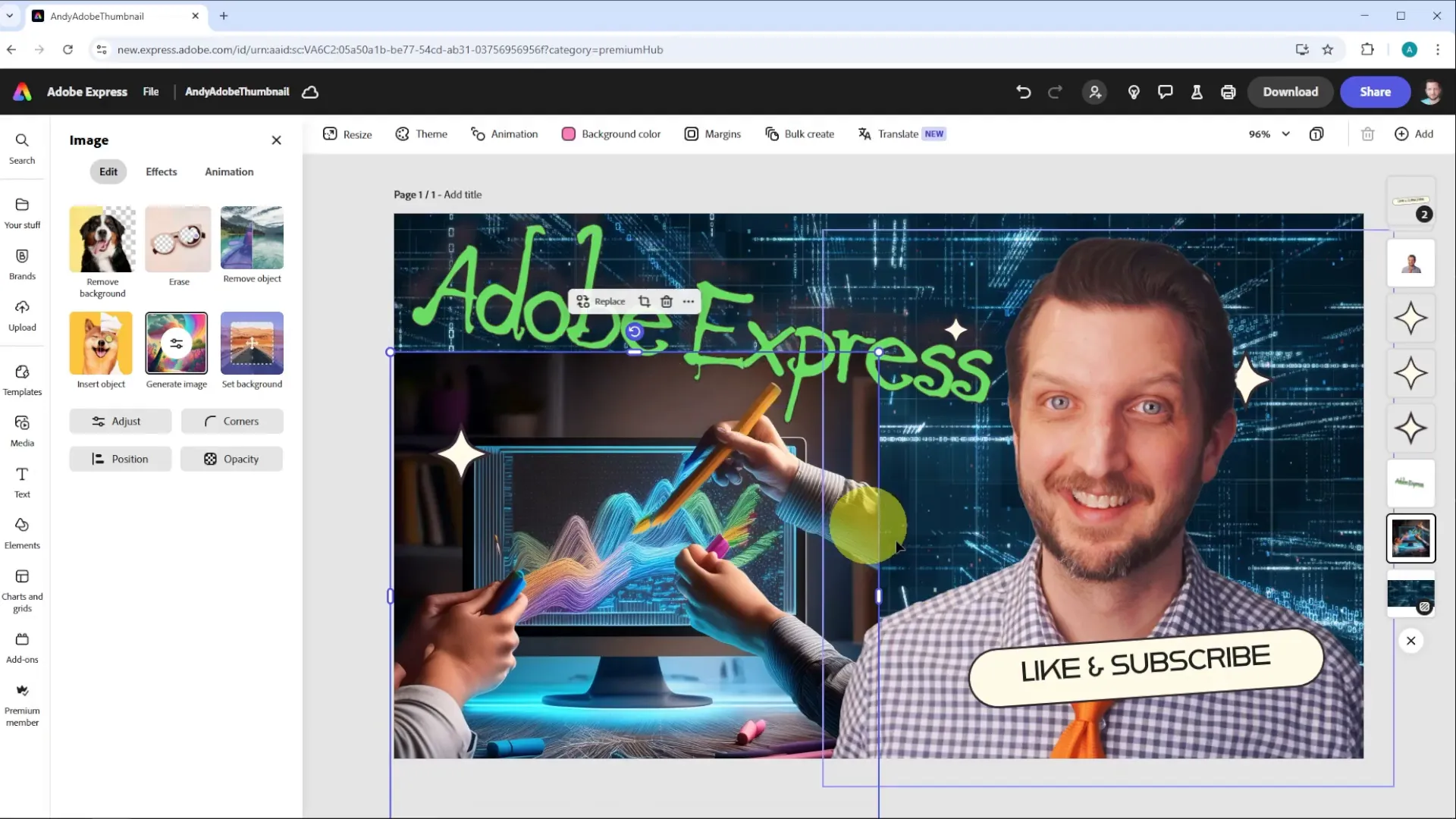
Advanced Features for Premium Users
If you decide to upgrade to the premium version, you’ll unlock additional features like generating images with AI and accessing a broader range of templates and design assets.
For example, you can write a description of an image you want to create, and Adobe Express will generate it for you. This feature is particularly useful for unique and eye-catching designs.
Conclusion
Adobe Express is an excellent tool for anyone looking to create high-quality graphics without the steep learning curve of traditional design software. With its user-friendly interface and powerful features, you can produce stunning designs quickly.
Whether you’re creating social media graphics, presentations, or marketing materials, Adobe Express has everything you need to bring your vision to life. So, dive in and start creating today!
For those interested in exploring Adobe Express further, you can start your 30-day free trial and see how it fits your design needs.
Additional Resources
If you’re looking to expand your design skills further, consider exploring these resources:
- Master CapCut Video Editing to enhance your video projects with ease.
- Filmora Video Editing Guide for creating polished videos efficiently.
- Adobe Premiere Pro Guide to take your video editing to the next level.
- Canva Beginner Tutorial to master this versatile design tool.
These guides offer step-by-step instructions and tips to help you navigate and utilize these powerful tools effectively.
