If you’re on the hunt for the best app to edit your YouTube videos, you’ve landed in the right place! Here, we’ll dive into the top five editing apps, and I’ll also share my recommendations for beginners and those looking for long-term professional editing solutions.
1. CapCut
First up is CapCut, a fantastic tool for editing regular YouTube videos and shorts. It’s also perfect for TikTok and Instagram. One of the best parts? It’s completely free! You can use it on your Mac, PC, or even online through their website.
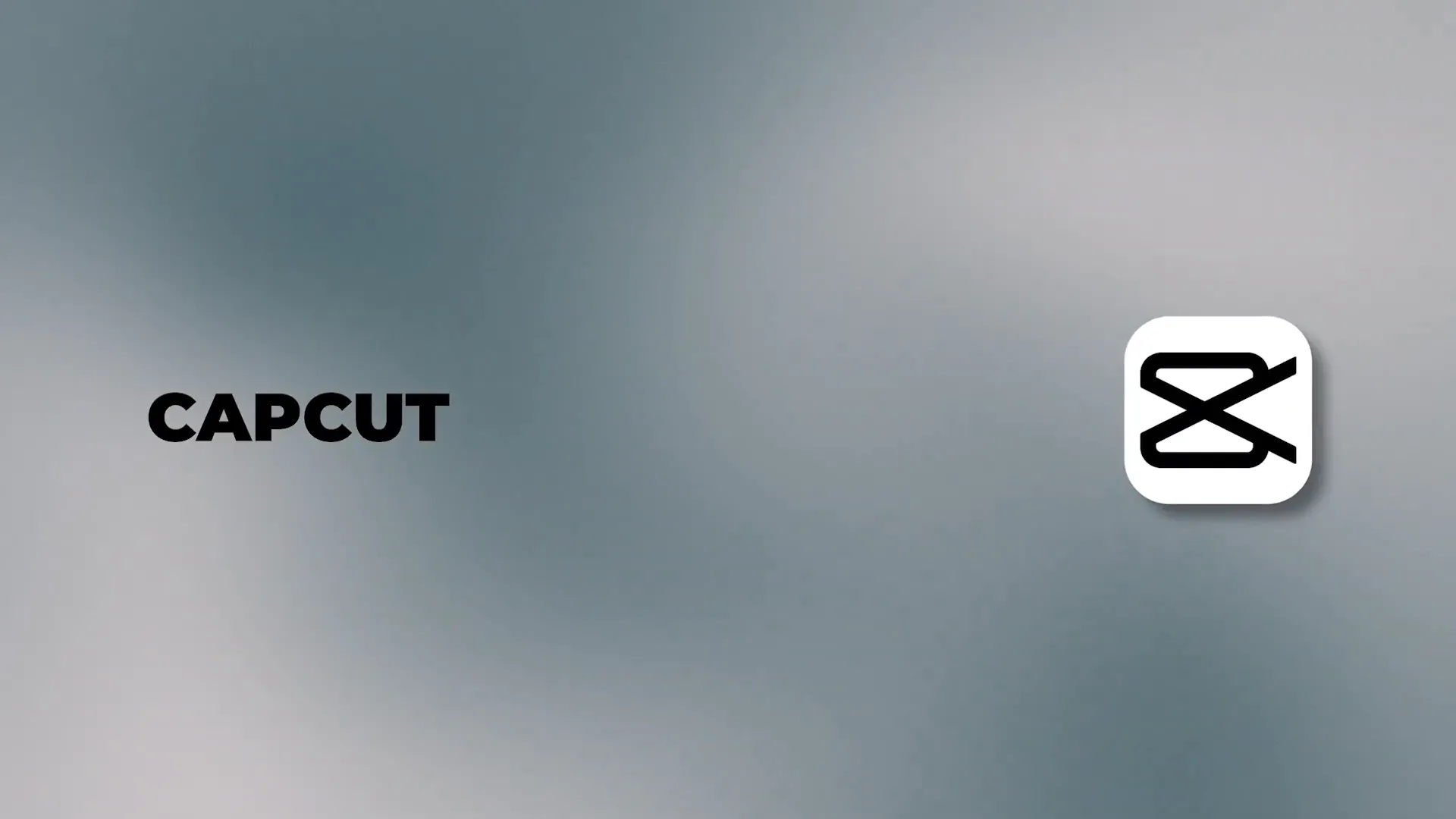
CapCut has a well-rated mobile app available on both the App Store and Google Play Store. The interface is user-friendly; just import your media and drag it onto the timeline for editing. You’ll find numerous options for adding music, text, stickers, effects, and transitions. Plus, they recently introduced several AI tools to simplify editing. You can even capture video using AI with just one click!
For a detailed tutorial on how to use CapCut, check out my dedicated video here.
2. iMovie
Next on the list is iMovie, which is free for Mac, iPhone, and iPad users. If you’re new to video editing, iMovie is one of the easiest applications to get started with.
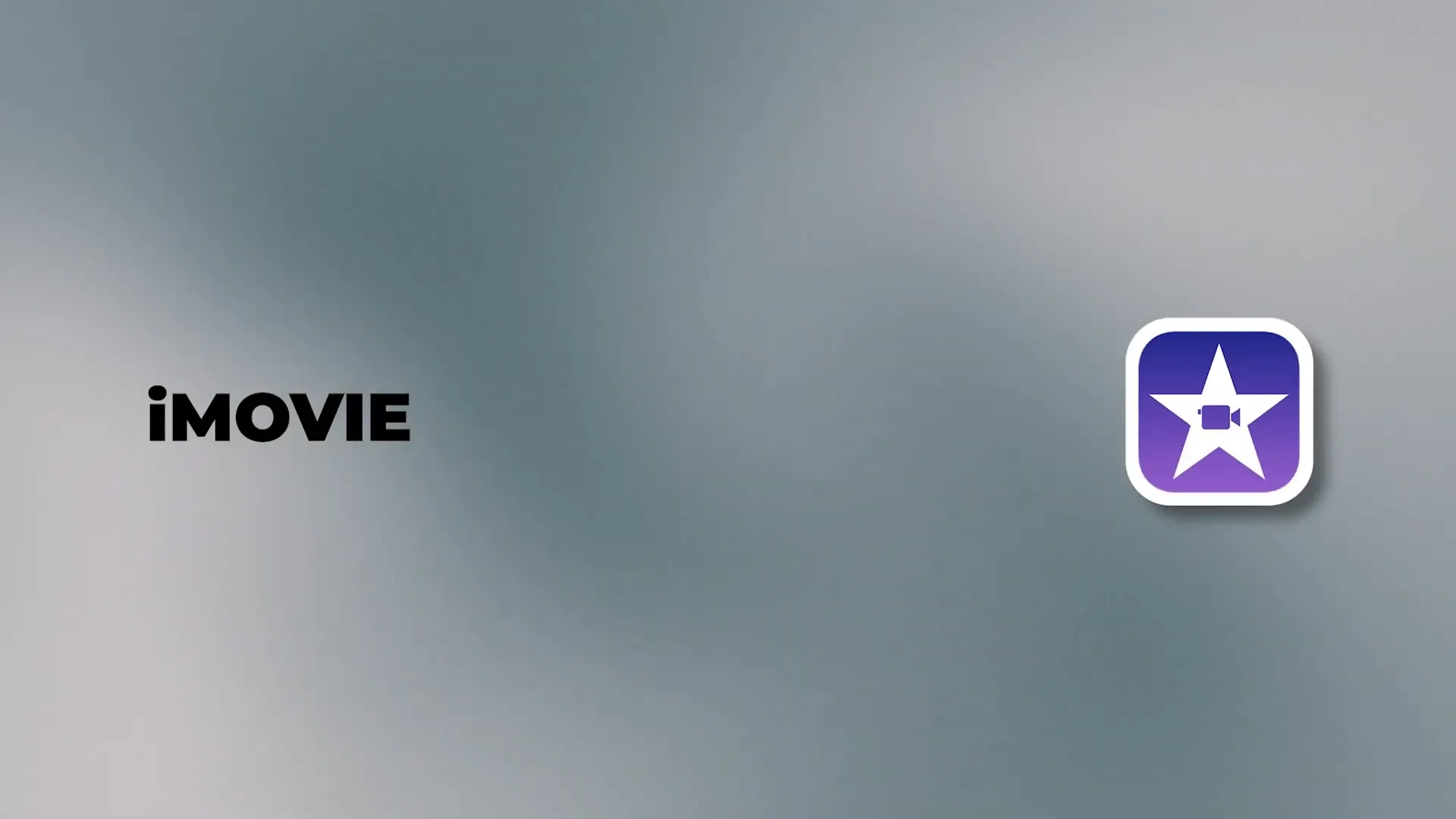
Similar to CapCut, iMovie allows you to add text and clips on a timeline. You can easily incorporate stock footage and music. iMovie provides various titles, backgrounds, transitions, and filters to enhance your videos. However, it’s important to note that while iMovie is great for beginners, it has limitations for more advanced editing tasks.
If you’re starting with a Mac, I recommend beginning with iMovie, as the skills you learn will transfer to more advanced apps later on. For a tutorial on iMovie, watch this video.
3. DaVinci Resolve
Our third choice is DaVinci Resolve, another free editing app available for both Mac and PC. This software is widely used by professional editors, even in Hollywood!
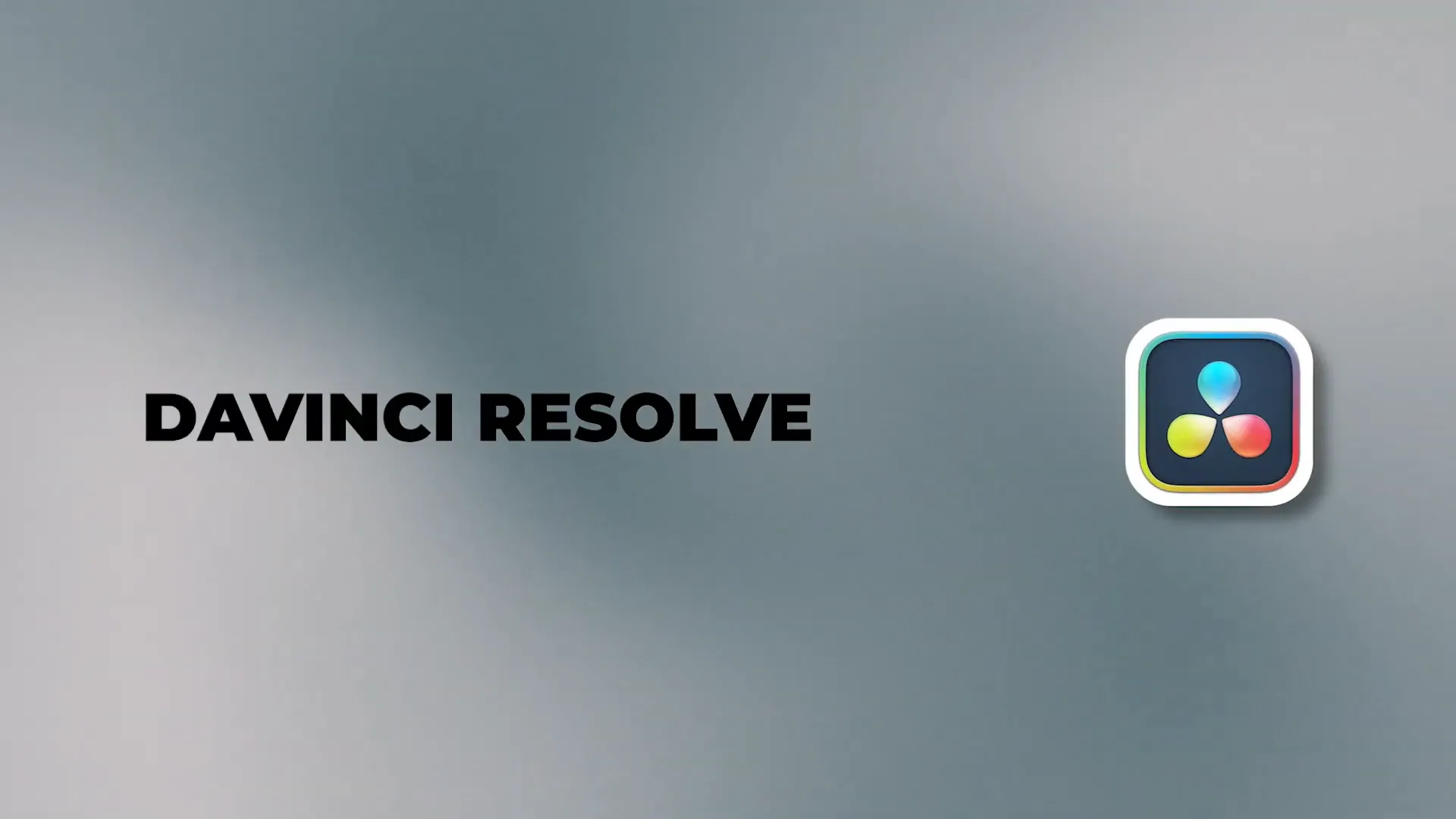
While it may appear complicated at first glance, DaVinci Resolve is manageable for beginners willing to invest some time. You can import media and edit it on the timeline. The software also features a toolbox with various transitions, audio options, and advanced tools for color grading and effects.
For those looking to dive deep into editing, DaVinci Resolve is an excellent choice for long-term use. You can learn the basics in about 30 minutes to an hour. Check out my tutorial on DaVinci Resolve here.
4. Filmora
Next is Filmora, specifically Filmora 13. This app is user-friendly and offers a layout similar to the ones mentioned before. You can import your media, preview it, and add it to the timeline.
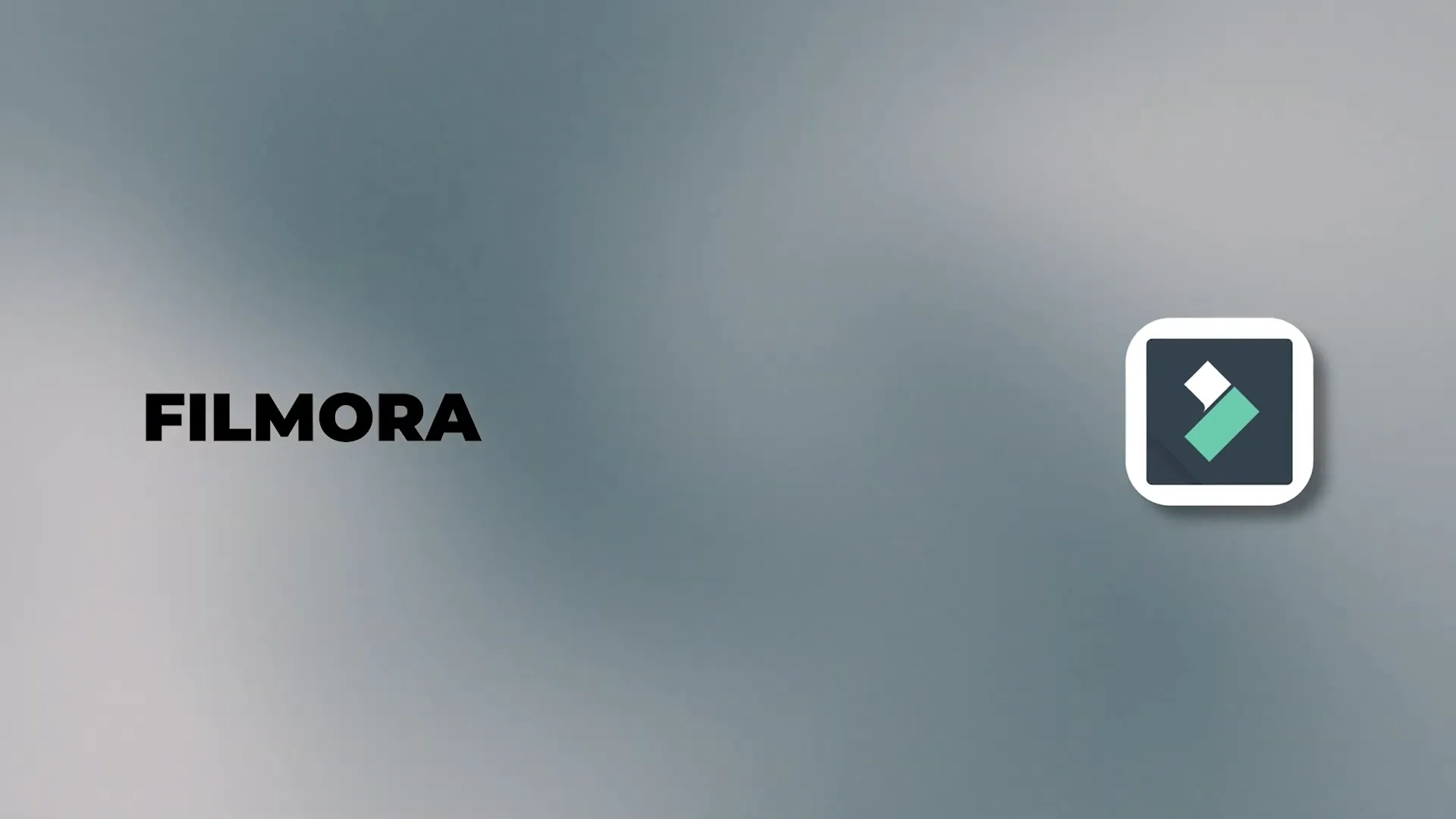
Filmora provides a rich media library, audio options, effects, filters, and animated stickers. It also includes AI features to make editing even easier, such as automatic captioning. While there’s a free version, it comes with a watermark, which is something to consider.
For a full tutorial on Filmora, watch this video.
5. Adobe Premiere Pro
Finally, we have Adobe Premiere Pro, a favorite of many professional editors, including myself! While it doesn’t offer a free version, it’s worth mentioning due to its powerful editing capabilities.
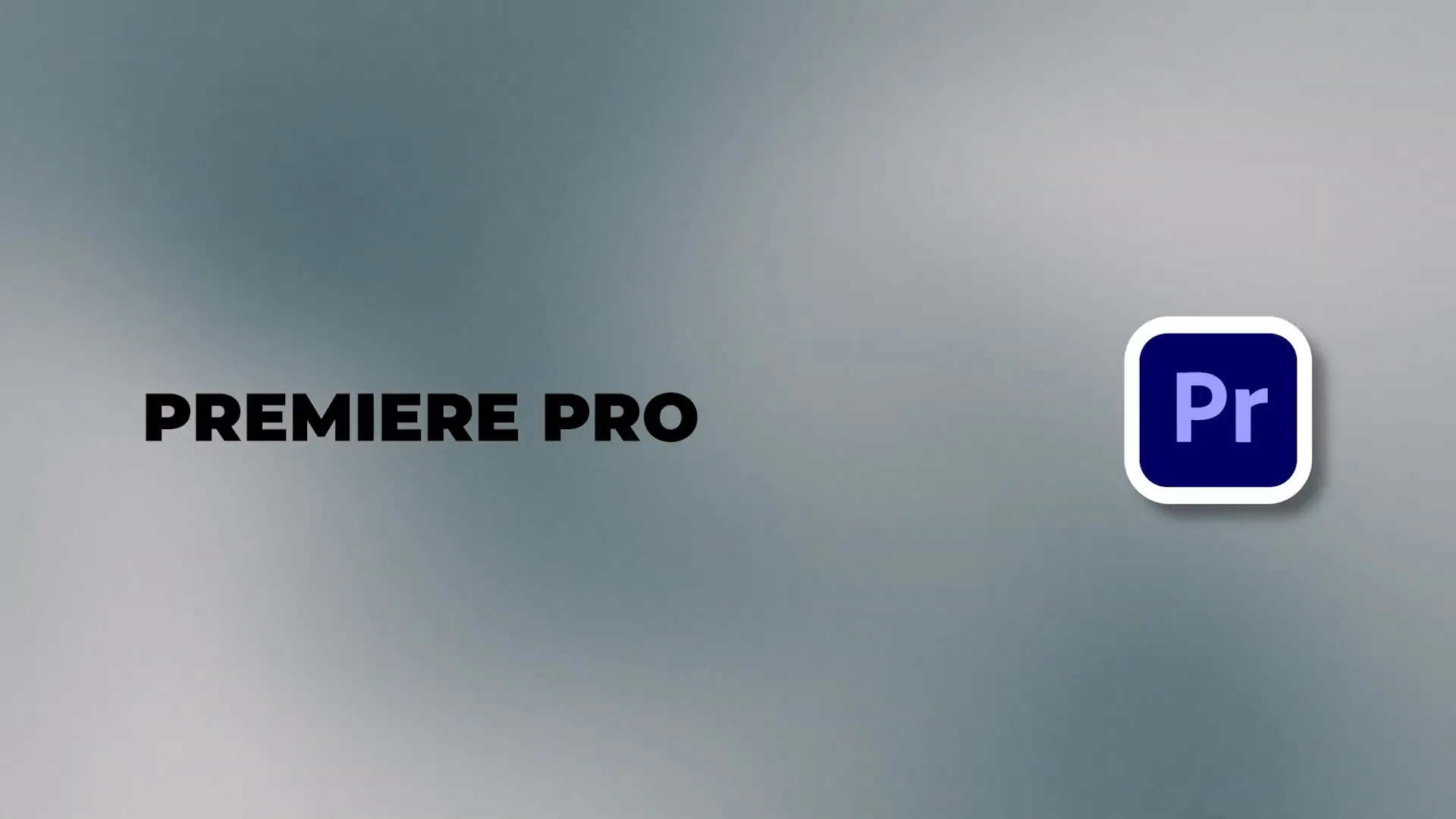
Adobe Premiere Pro features a similar layout to the other apps, allowing you to add media and edit on the timeline. It offers advanced color correction, AI transcription for captions, and a plethora of animations and effects. However, it has a steeper learning curve compared to the others.
For those serious about video editing, Premiere Pro is a solid investment. Check out my detailed tutorial on how to use Premiere Pro here.
Final Thoughts
So, which app should you choose if you’re just starting? If you’re a Mac user, start with iMovie for its simplicity. If you’re looking for something more versatile and free, go with CapCut. For those wanting to advance their skills, consider DaVinci Resolve or Adobe Premiere Pro.
All the resources, download links, and tutorials are available in the description. And if you’re new to YouTube, I also created a video on how to get your first thousand subscribers, which you can check out here.
