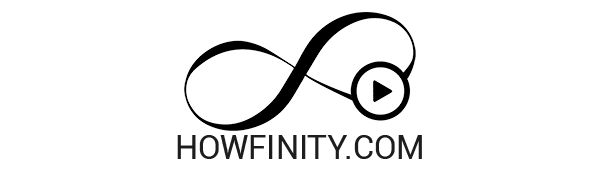How to Use iMovie on iPhone
iMovie is a video editing app that is available on the App Store for iPhone and iPad users. It is a simple yet powerful tool that can be used to produce great results with just a few steps. In this blog post, we will walk you through the process of using iMovie on an iPhone in 10 easy steps and provide some tips along the way.
- Download and update iMovie from the App Store to the latest version. This is important because the latest version will have the most up-to-date features and bug fixes, ensuring that you have the best experience while using the app.
- Start a new project by choosing between Magic Movie, Storyboard, or Movie. We recommend choosing the Movie option to get the most flexible editing controls. This will allow you to customize your project to your liking, including trimming clips, adding transitions, and applying filters.
- Import your footage into the project. You can use any footage that you took with your iPhone or iPad, or you can sync your device with iCloud and use footage from your iPhone as well. This is a great feature because it allows you to access all of your footage from a single device, making it easier to edit and organize your project.
- Get to know the iMovie interface. This includes the toolbar at the bottom of the screen, which provides access to all of the editing features. Familiarizing yourself with the interface will make it easier to navigate the app and find the tools you need to edit your footage.
- Start editing your footage. Basic editing includes trimming clips, changing the order of clips, and adding transitions between clips. This is the core of video editing and will allow you to create a polished and professional-looking project.
- Work with audio. You can change the volume of your audio to make it louder or softer, or you can add background music to your project. This is a crucial step because the audio can greatly affect the overall feel of your video.
- Apply transitions to your clips. Transitions allow you to smoothly go from one clip to another, and iMovie offers a variety of options such as fade, dissolve, and slide. Adding transitions can help to create a cohesive flow in your video and keep the viewer engaged.
- Apply filters to your footage. Filters can be applied to individual clips or to the entire project using the theme filters under project settings. This is a great way to add a unique look to your video and make it stand out.
- Add music to your project. iMovie comes with a selection of music that you can use in your projects, or you can add your own music from your device’s music library. Music can help to set the tone for your video and add an extra layer of emotion.
- Export and share your finished video. Once you are done editing, you can export your video and save it to your photo library. From there, you can share it on social media or with friends and family. This is the final step in the process and will allow you to showcase your hard work to the world.
If you are new to iMovie and want to learn more, there are tutorials available on YouTube for both the iPad and Mac versions of the app. You can also check out our full iMovie course, which covers everything you need to know to become a pro at video editing on your iPhone or iPad.
iMovie Tutorial for iPad:
https://youtu.be/e3-9o4Yxx-U
iMovie Tutorial for Mac:
https://youtu.be/5xsIH_7q6OQ
Full iMovie Course:
https://bit.ly/imoviecourse