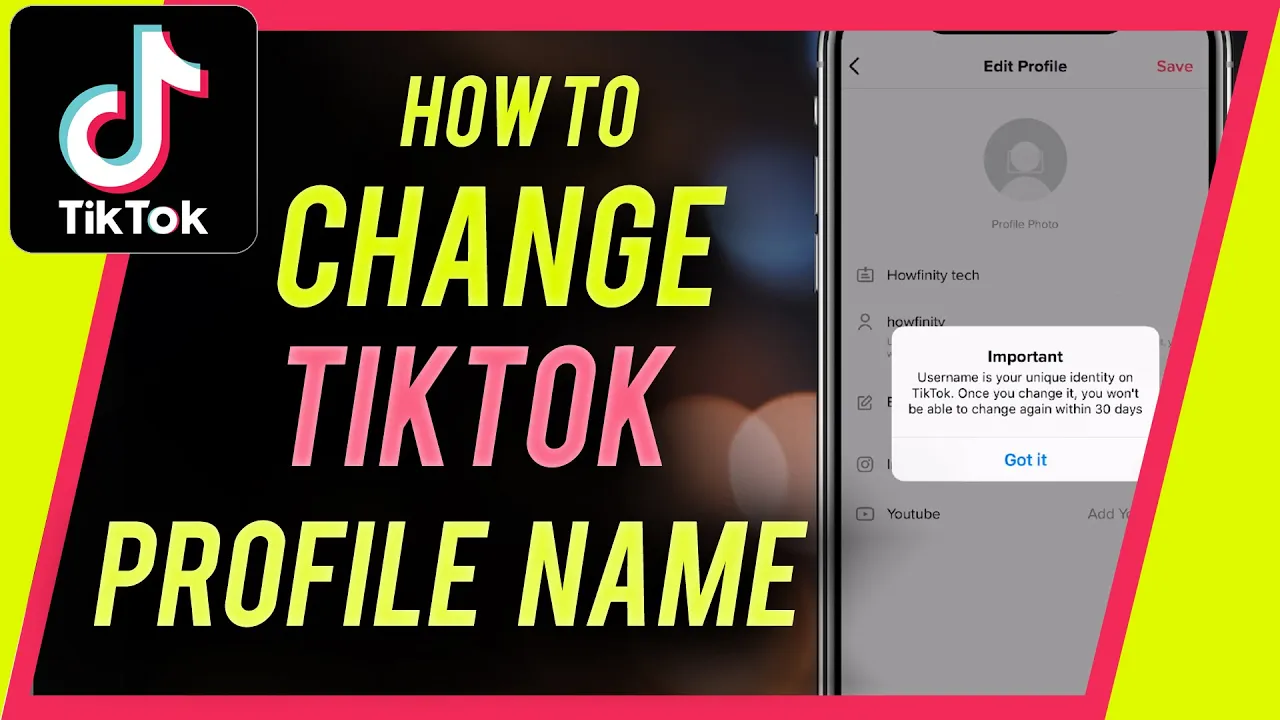
Are you looking to change your name on TikTok? Whether it’s to reflect a new direction in your content or just because you want something fresh, changing your username is a simple yet crucial step. In this guide, I’ll walk you through the process step-by-step, ensuring you understand how to change your TikTok username effectively.
Understanding TikTok Usernames and Display Names
Before diving into the process, it’s essential to understand the difference between your TikTok username and your display name (or nickname). Your TikTok username is unique and is what others use to tag you or find your profile. It starts with “@” and is part of your profile link. On the other hand, your display name is what appears at the top of your profile and can be changed more frequently. This can include spaces and special characters.
Why Change Your TikTok Username?
There are several reasons you might want to change your TikTok username:
- Personal Rebranding: Your content and identity may evolve, and your username should reflect that change.
- Privacy Concerns: If your username includes personal information, consider changing it to something less identifiable.
- Availability: You may want to switch to a username that better represents your brand or is simply more available.
Step-by-Step Guide to Changing Your TikTok Username
Changing your TikTok username is a straightforward process. Here’s how to do it:
Step 1: Open the TikTok App
Launch the TikTok app on your smartphone and ensure you’re logged into your account.

Step 2: Navigate to Your Profile
Tap the Profile icon located in the bottom-right corner of the screen. This will take you to your profile page.

Step 3: Edit Your Profile
On your profile page, find and tap the Edit Profile button located below your profile picture.
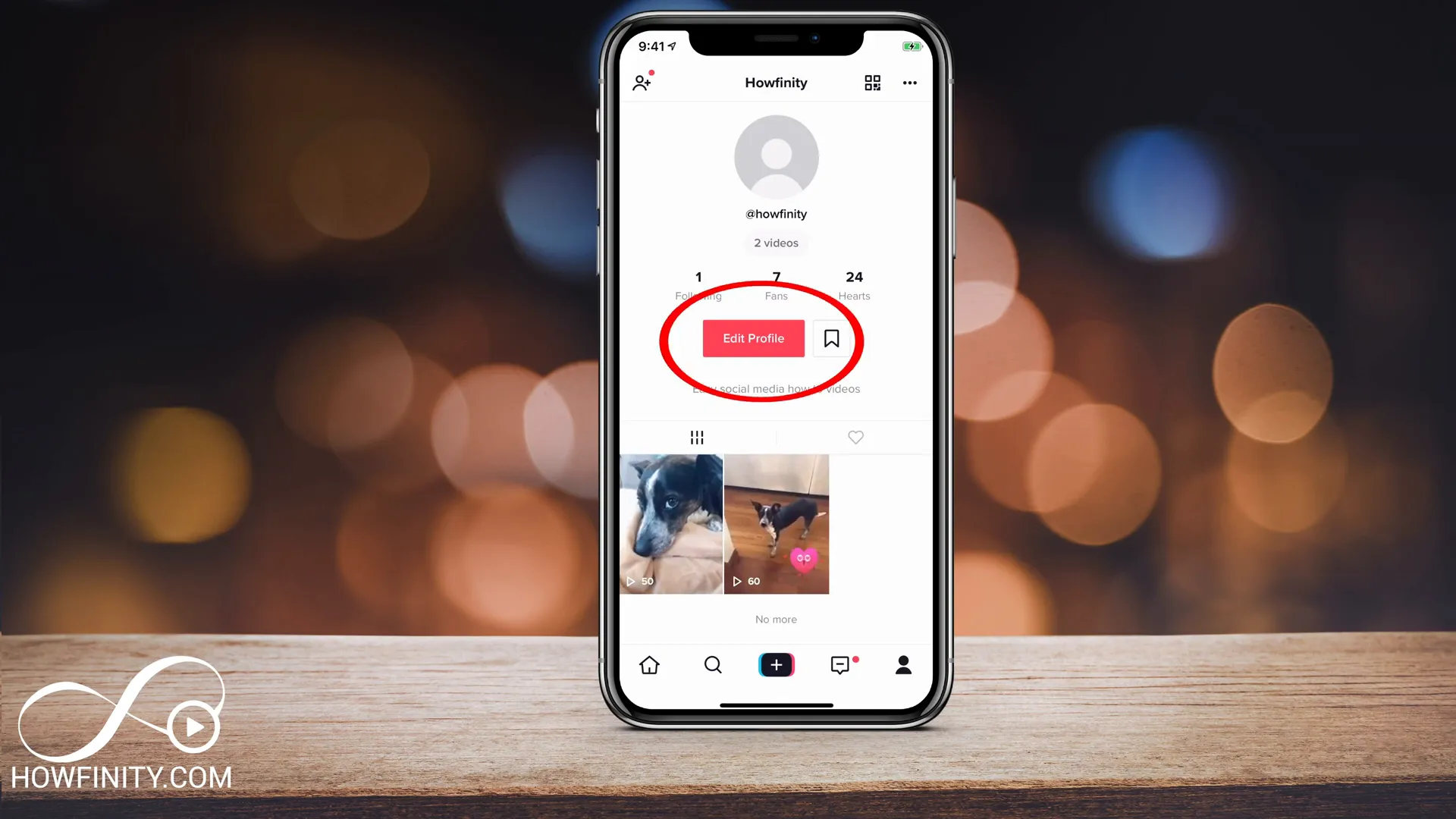
Step 4: Change Your Username
Under the Edit Profile section, you’ll see both your display name and username. To change your username, tap on the username field. Remember, you can only change your username once every 30 days, so choose wisely!

Step 5: Save Your Changes
After entering your new username, tap the Save button. If the username is available, you’ll see a green checkmark next to it. If it’s taken, you’ll need to try another one.

Important Considerations
When changing your TikTok username, keep these points in mind:
- 30-Day Limitation: You can only change your username once every 30 days. Make sure you’re satisfied with your choice before saving it.
- Impact on Profile Link: Your username is part of your TikTok profile link (e.g., www.tiktok.com/@username). Changing it will update this link.
- Brand Consistency: If you have other social media accounts, consider keeping your usernames consistent across platforms for easier recognition.
How to Change Your Display Name
Changing your display name is even simpler. Here’s how:
Step 1: Access Your Profile
As before, navigate to your profile by tapping the profile icon.
Step 2: Edit Your Profile
Tap on Edit Profile and find the field for your display name.
Step 3: Enter Your New Name
Type your new display name, which can be up to 30 characters long and may include special characters.
Step 4: Save Changes
After entering your new display name, hit Save to apply the changes.
Tips for Choosing the Right Username
Your username is your digital identity on TikTok. Here are some tips for choosing a memorable one:
- Keep It Simple: Avoid long and complicated usernames. A straightforward name is easier to remember.
- Reflect Your Content: Choose a name that aligns with your niche or brand. For instance, if you’re into cooking, consider including “Chef” in your username.
- Check Availability: Before you settle on a name, ensure it’s not already taken.
- Consistency Across Platforms: If possible, use the same username across all your social media accounts.
Conclusion
Changing your name on TikTok is a simple yet impactful process that can enhance your brand identity. Whether you’re rebranding or just want something fresh, following the steps outlined in this guide will help you make a smooth transition. Remember to consider your choices carefully, as you can only change your username once every 30 days!
For more tips and tricks on navigating TikTok and other social media platforms, make sure to check out this video for additional insights!
Don’t forget to give this guide a thumbs up if you found it helpful, and subscribe for more easy-to-follow social media tutorials!
