
In this step-by-step guide I’ll walk you through exactly how I clear my Facebook video watch history so I can start fresh. I show the mobile method in my original walkthrough, and the same settings apply on desktop and iPad. Whether you want to remove a single video from your history or clear every clip you’ve watched, you’ll find the clear, no-nonsense steps below, plus tips, troubleshooting, and a few privacy notes so you know what clearing your watch history does (and doesn’t) do.
Why clear your Facebook video watch history?
Clearing your Facebook watch history can be helpful for several reasons:
- Reset recommendations: Facebook uses your watch history to suggest videos and tailor your feed. If your suggestions feel off, clearing history can help reset them.
- Privacy and housekeeping: You might want to remove a few items you watched by accident or simply clean up your activity log.
- Start fresh: If you share a device or simply want to change what Facebook thinks you’re interested in, clearing watch history gives you a fresh slate.
Note: clearing your watch history removes the records from your Activity Log. It does not delete videos from Facebook or remove posts other people shared. It also doesn’t directly delete saved videos or change Facebook Likes you’ve made.
Quick overview — the method I use
The same basic path works on phone, tablet, and desktop: open Facebook, go to Settings & Privacy → Settings → Activity Log → Videos Watched → delete individual items or clear all. Below I break that down step-by-step and include screenshots at key moments.
Step-by-step: Delete Facebook video watch history on mobile (the method I use)
- Open the Facebook app on your phone.
- Tap the Menu icon (on mobile this is usually on the bottom navigation bar).
- Scroll down and select Settings & Privacy, then tap Settings.
- Scroll until you find Your activity (or similar) and open the Activity Log.
- Across the top of the Activity Log you’ll see different filters; swipe across to find Videos watched and tap it.
- From there you can either delete individual entries by tapping the three dots next to a video, or tap Clear video watch history to remove everything at once. Confirm when prompted.
If you prefer visuals, here’s what a few of those steps look like in the app:
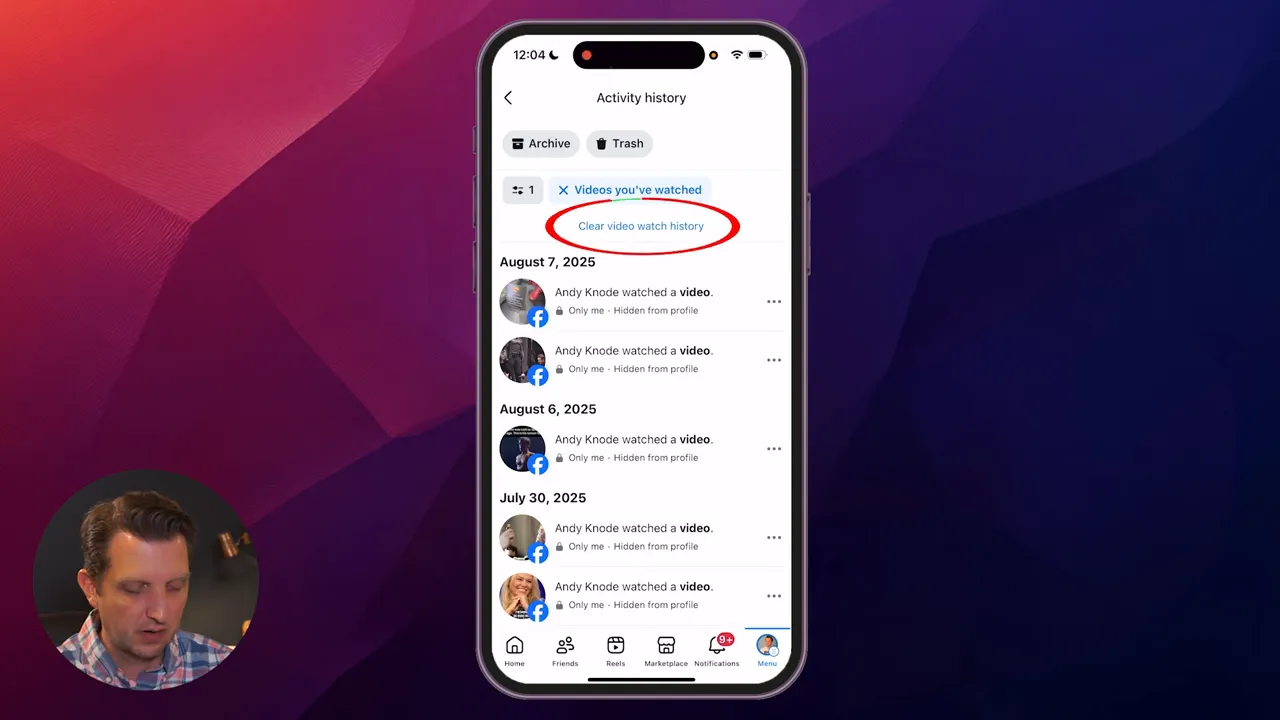
Deleting individual videos vs clearing everything
Two options are available once you’re viewing the “Videos watched” list:
- Delete individual videos: Tap the three-dot menu next to a single entry and choose delete. Use this if you only want to remove a few items.
- Clear all watch history: Tap Clear video watch history and confirm. This removes all entries from that list at once.
If you only want to remove a handful of items, taking the individual deletion route is easy. If your history is long or you’d rather wipe the slate clean, use Clear. After a clear, Facebook will take a little time to process the request if your history is extensive — the app will tell you that it’s working and may take a few minutes.
How it works on desktop and tablet
The same settings exist on the web and iPad. On desktop the navigation looks a little different, but the path is the same:
- Open Facebook on your browser and click the Menu/arrow (usually on the top-right on desktop).
- Select Settings & Privacy and then Settings.
- Find the Activity Log under Your activity (or look for it in the left sidebar).
- Use the filter options to choose Videos watched.
- Delete individual videos or click the clear option to remove all watch history and confirm the action.
The desktop interface may show the Activity Log in a column with filter categories. If you don’t immediately see “Videos watched,” click through the Activity Log filters — it’s listed among the activity types.
What happens after you clear your watch history?
After you clear your watch history:
- Your Activity Log will no longer show the videos you previously watched under “Videos watched”.
- Facebook’s current recommendations may change over time — without past watches guiding suggestions, the algorithm has less data to tailor content to your tastes.
- This doesn’t remove videos someone else posted, posts you interacted with, comments, saved items, or any other activity types not specifically in the video watch history.
Clearing your watch history is not the same as deleting videos from Facebook — those remain on Facebook if they were posted by pages or other users. You’re removing only the log of what you watched.
Troubleshooting: Common issues and fixes
Here are a few problems you might run into and how to handle them:
- Option missing or gray: If you don’t see “Videos watched” in Activity Log, make sure your Facebook app is updated. Try closing and reopening the app or viewing Settings on the web version.
- Clear takes a long time: If your watch history is very long, Facebook will show a progress message. Give it a few minutes. If it gets stuck, try restarting the app or clearing again later.
- Individual delete not working: Make sure you have a stable internet connection and the app is fully up to date. Logging out and back in can also help.
- Still seeing recommendations you don’t like: Clearing watch history helps, but Facebook also uses other signals (likes, follows, watch time). Consider adjusting ad preferences and the pages you follow, or use “See less” on specific suggestions.
Tips & best practices
- Periodic clean-up: If you frequently watch one-off videos that skew your recommendations, make it a habit to clear watch history every few months.
- Use individual deletes: If you accidentally tapped into a video you don’t want to influence your recommendations, delete that single entry rather than clearing everything.
- Combine with other privacy checks: While in Settings, glance at Ad Preferences, Activity Log filters, and Privacy settings to better control what Facebook uses to personalize your experience.
- Understand limits: Clearing watch history improves privacy and recommendations, but it does not affect everything — saved posts, likes, follows, and messages are separate.
Privacy notes
Some important points about privacy:
- Your watch history in the Activity Log is private to your account — other users cannot view it from your profile. Clearing it removes entries from that internal log.
- Facebook still collects data it uses for personalization and advertising, and clearing your watch history won’t remove all traces of your interactions from Facebook’s systems immediately. It does remove the visible entries in your Activity Log.
- For stronger privacy control, review your ad settings, off-Facebook activity, and app permissions in Settings & Privacy.
Recap — the simple path
- Menu → Settings & Privacy → Settings
- Activity Log → Videos watched
- Delete individual items via the three dots, or Clear video watch history to remove all
Give it a few minutes if you have a long history — Facebook may need time to finish clearing everything. After that you’ll be able to start with a fresh slate.
Final thoughts
Clearing your Facebook watch history is quick and effective when you know where to look. I use it when I want cleaner recommendations or to remove a few accidental watches. If you found this guide useful, check out more step-by-step tips to take control of your social media experience. If anything in your interface looks different, update the Facebook app or try the web version — the same Activity Log and “Videos watched” filter are there, even if the layout shifts slightly.
I hope you found this guide helpful — clear your history, tweak what you want, and enjoy a feed that better reflects what you really want to see.
Further resources
If you’d like more help beyond this guide, consider visiting Facebook’s Help Center or reviewing your Privacy settings and Ad Preferences. Those pages walk through related actions such as managing what Facebook uses to personalize your feed, controlling off‑Facebook activity, and adjusting app permissions.
- Facebook Help Center — for official step‑by‑step articles
- Privacy settings — to review what data Facebook can use
- Ad Preferences — to control ad personalization
- Off‑Facebook activity — to see third‑party data connected to your account
