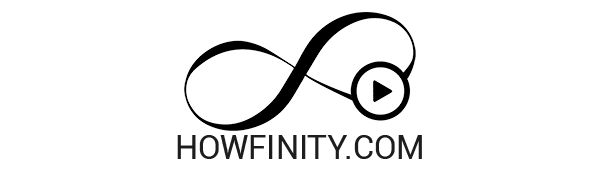How to Use Photoshop for Beginners
Learning Adobe Photoshop can be intimidating, especially with all of its features, tools, and use cases. If you’re just starting out with Photoshop and want a comprehensive, step-by-step course, we recommend checking out this course on Udemy: https://www.udemy.com/course/photoshop-2020-the-ultimate-beginners-course/?referralCode=1EA2E5ED846C183ED289.
And if you don’t have the latest version of Photoshop, you can try it out for free for 7 days through this affiliate link from the Adobe website (the creator of Photoshop): https://bit.ly/Photoshop-Free-trial.
In this Photoshop tutorial, we’ll go over the most essential concepts and skills when starting to use Photoshop. We’ll create two files: a text file using shapes and the Text Tool, and an image that we’ll manipulate by changing brightness, and color, and doing some minor retouching. By the end of this tutorial, you’ll have a good understanding of how to use Photoshop and be able to create beautiful text documents and images.
Here’s what we’ll cover in this tutorial:
Creating a New File
When you install and open Photoshop, you can create a new project by creating a new document. You can create a document in any dimension depending on your needs.
Photoshop Layout
Inside Photoshop, you’ll find three main sections: the Toolbar, canvas, and layers panel. You can reset your workspace to get the initial Photoshop layout.
Changing Image Brightness
You can change the brightness and contrast of an image using a simple brightness and contrast filter.
Changing Image Saturation
You can also boost the saturation and vibrance of an image using a filter.
Creating Shapes
To create shapes, you can use the shape tool.
Adding Text
To add text, click the text tool or choose T on your keyboard. You can change the size, color, font, and many other settings with text.
Exporting or Saving
You can save the Photoshop file if you want to come back to it later, or save it as a JPEG or PNG to post online or on a website or to send to print.
By the end of this tutorial, you’ll have a good understanding of the essential skills and concepts you need to get started with Photoshop. With these tools and techniques under your belt, you’ll be well on your way to creating beautiful and professional-looking documents and images.