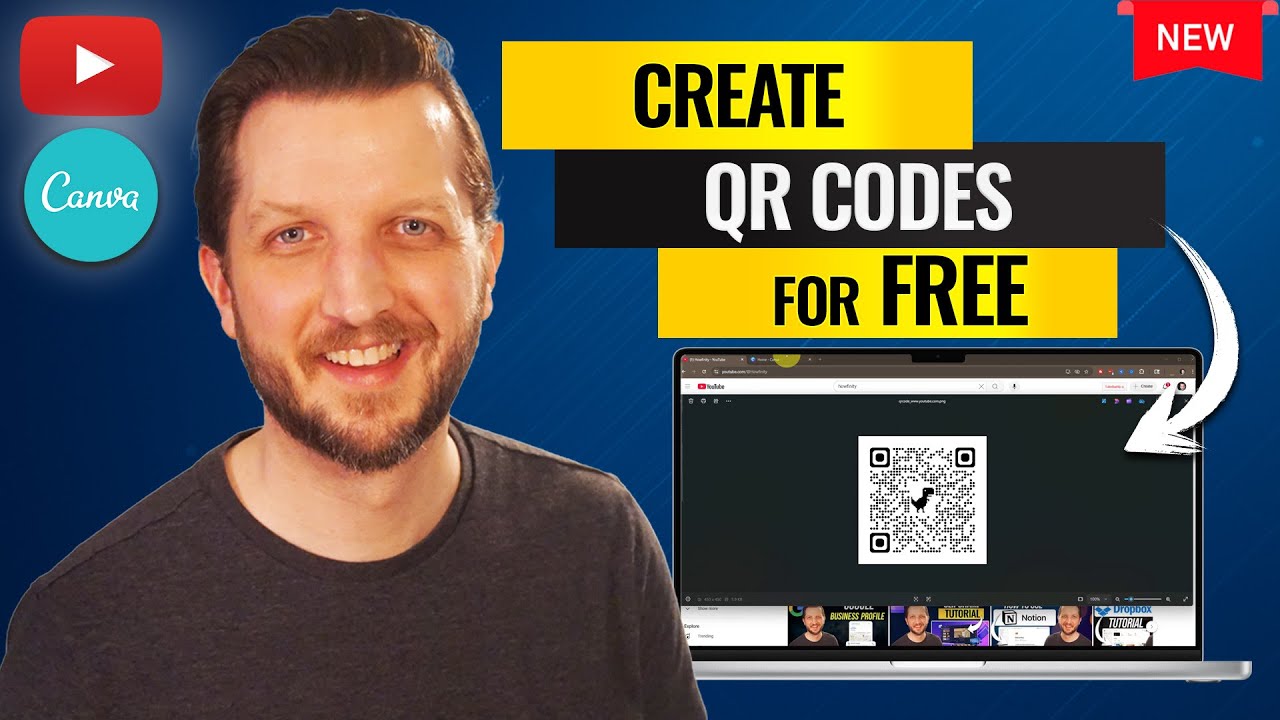
If you’ve ever wondered how to create QR codes so that people can simply scan them and be taken directly to your website, you’re in the right place. Creating QR codes is a fantastic way to make your online content more accessible—whether on business cards, flyers, brochures, or any printed material. In this guide, I’ll walk you through two easy, free methods to create QR codes quickly, using tools you likely already have or can access for free. These solutions are perfect if you want a fast and hassle-free way to generate QR codes linked to any URL.
The methods I’m sharing are straightforward and don’t require technical know-how or paid software. The first method uses Google Chrome, a browser many people already use. The second method uses Canva, a free design platform with a built-in QR code generator app that lets you integrate QR codes directly into your designs. Both are quick, intuitive, and produce high-quality QR codes you can download and use immediately.
Why Should You Create QR Codes?
QR codes are everywhere—from restaurants and retail stores to business cards and event flyers. They offer a seamless way for users to access websites, promotional pages, videos, or any digital content by simply scanning the code with their smartphone camera. This eliminates the need to type long URLs manually, which can be prone to errors or lost opportunities.
By learning how to create QR codes yourself, you can easily connect your audience to your online content, increase engagement, and enhance your marketing efforts. Plus, since both methods I’ll show you are free, you can create as many QR codes as you want without worrying about extra expenses.
Method 1: Creating QR Codes Using Google Chrome
Google Chrome has a built-in feature that allows you to instantly generate a QR code for any webpage you visit. If you already use Chrome, you’re halfway there. If not, you can download it for free and follow along.
Step-by-Step Guide
- Open Google Chrome and navigate to the website you want to create a QR code for. For example, you might want to create a QR code for your YouTube channel or business website.
- Look to the top right-hand corner of the browser window, where you’ll see three vertical dots (the menu button). Click on it.
- In the dropdown menu, hover over the option that says Cast, Save, and Share.
- Scroll down to the bottom of this submenu and click on Create QR Code.
- Immediately, Chrome will generate a QR code for the current webpage.
- You can download the QR code image by clicking the download button or copy it to your clipboard to paste it elsewhere.
- Once downloaded, you can add the QR code to any printed or digital material—like business cards, flyers, or documents—so people can scan it and go directly to your website.
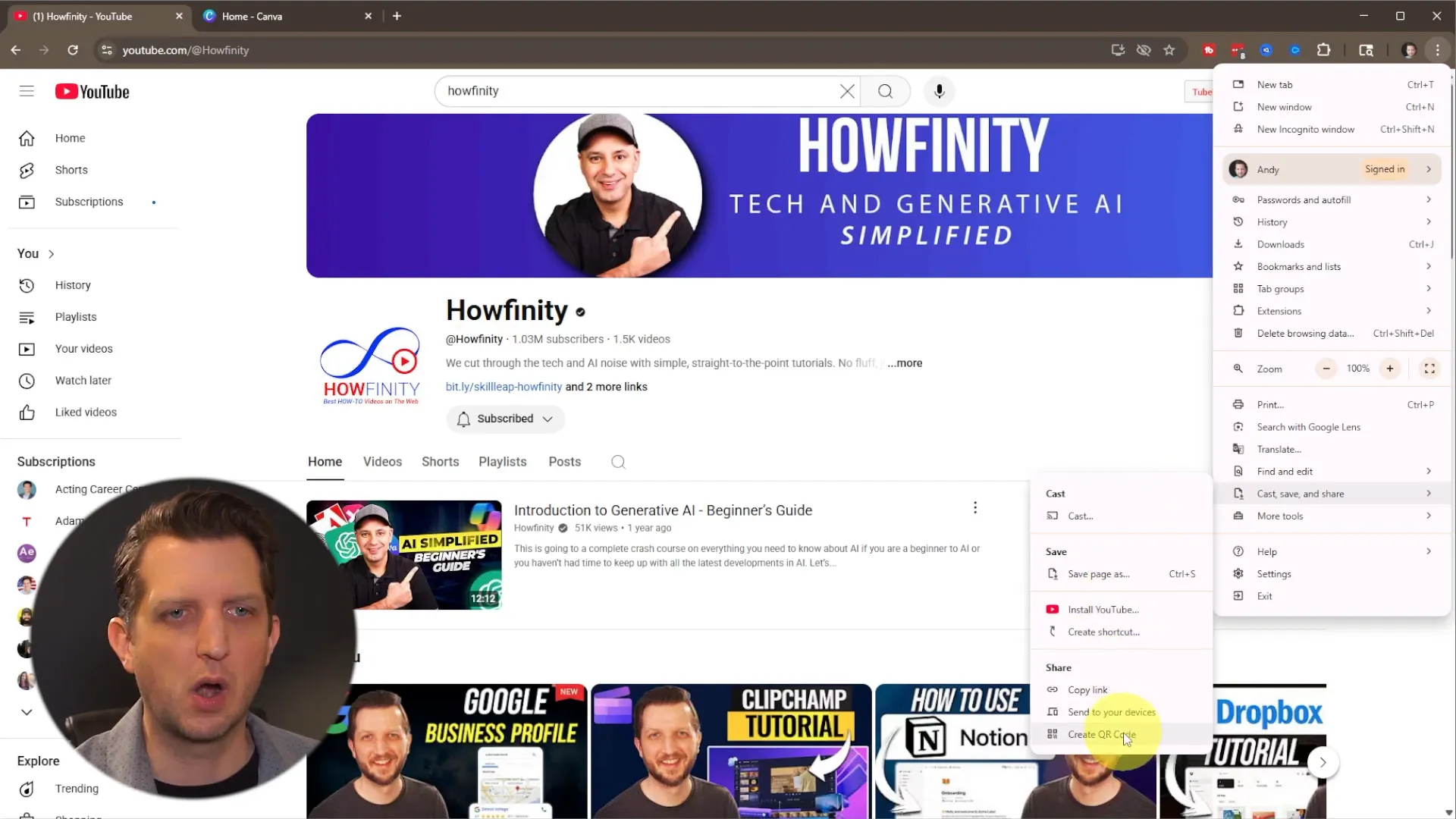
This method is incredibly fast and convenient because it’s built right into the browser. No extra tools or accounts are needed, making it perfect for quick QR code generation.
Why Use Google Chrome to Create QR Codes?
- Speed: Generate QR codes instantly without leaving your browser.
- Simplicity: No need to sign up for any service or install plugins.
- Accessibility: Works on any website you can open in Chrome.
However, this method only generates the QR code image itself. If you want to customize the QR code or embed it within a larger design, the next method using Canva might be more suitable.
Method 2: Creating QR Codes Using Canva’s Free QR Code App
Canva is a popular graphic design platform that offers a free account option and a wide range of tools to create stunning visuals. One of its lesser-known features is a built-in QR code generator that you can use directly within your designs.
This method is ideal if you want to create a QR code and immediately incorporate it into business cards, flyers, posters, presentations, or social media graphics. Canva’s QR code app makes it easy to generate, customize, and place your QR code exactly where you want it.
Step-by-Step Guide
- Log in to your Canva account. If you don’t have one, it’s free to sign up and easy to get started.
- Start a new design by clicking on Create a design and choosing a blank template or any predefined size.
- On the left sidebar, scroll down and click on Apps.
- In the apps search bar, type QR code and select the QR Code app from the results.
- Click Open to launch the QR code generator.
- Copy the URL of the website you want to link to (for example, your YouTube channel or business homepage).
- Paste the URL into the field provided in Canva and click Generate Code.
- The QR code will be created instantly and added to your design canvas.
- You can resize, move, and customize the QR code within your design to fit your layout perfectly.
- When finished, download your design or share it directly from Canva.
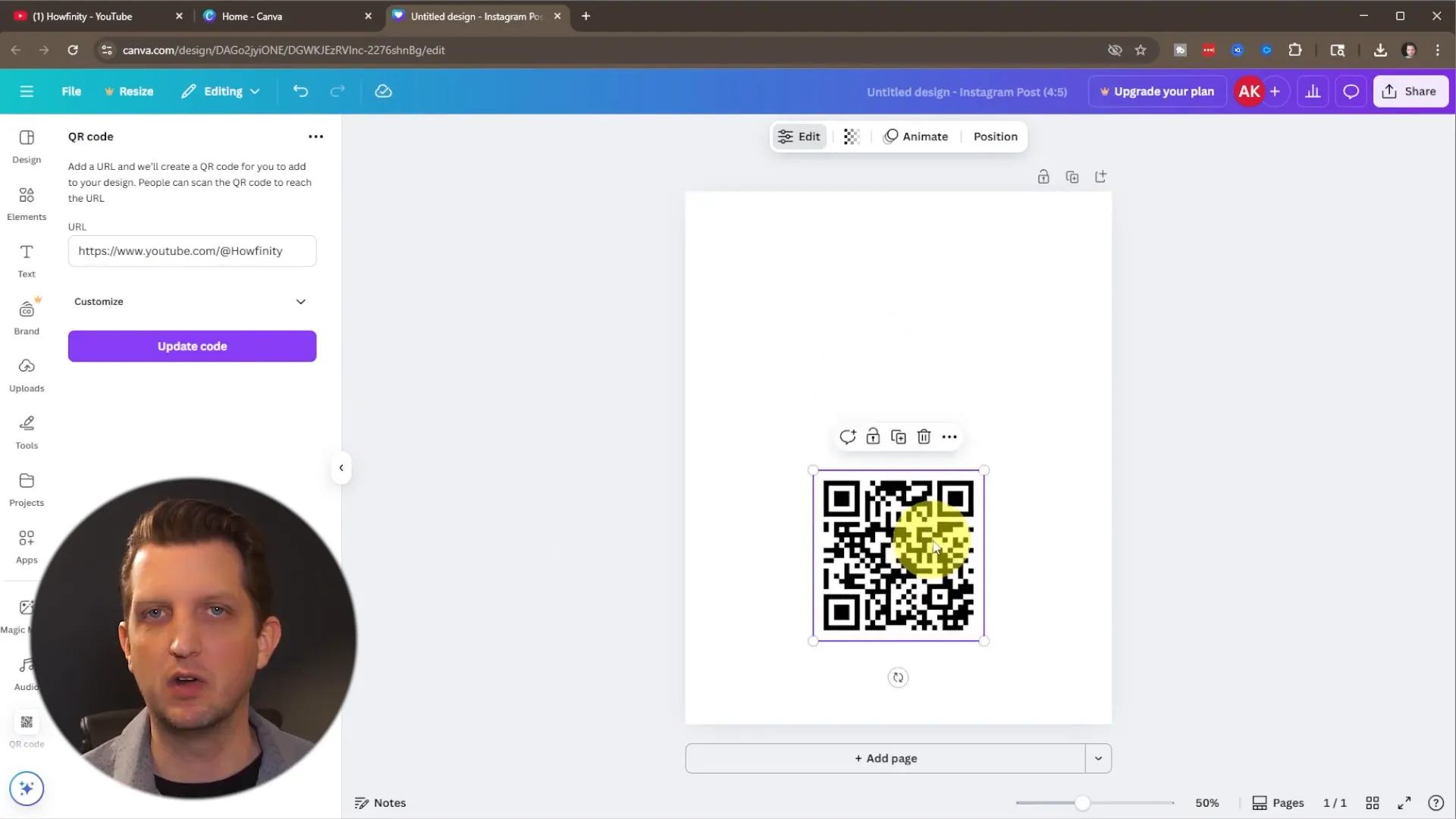
Advantages of Using Canva for QR Code Creation
- Design Integration: Embed QR codes directly into your marketing materials with ease.
- Customization: Adjust the size, placement, and surrounding design elements to suit your branding.
- Free to Use: No cost for basic QR code generation or design creation.
- Convenience: One platform for both QR code creation and graphic design.
This method is perfect for anyone who wants more control over how their QR codes look and where they appear. Whether you’re creating business cards, flyers, or social media posts, Canva streamlines the process.
Tips for Using QR Codes Effectively
Creating your QR code is just the start. To get the most out of your QR codes, consider these tips:
- Ensure the Destination URL is Mobile-Friendly: Since most QR code scans happen on mobile devices, make sure the linked webpage is responsive and easy to navigate on a phone or tablet.
- Test Your QR Code: Before printing or sharing, scan the QR code yourself to verify it directs to the correct URL and loads quickly.
- Include a Call to Action: Let people know what they’ll get by scanning the QR code, such as “Scan to visit our website” or “Scan to watch our latest video.”
- Use High-Quality Images: When downloading QR codes, make sure the resolution is high enough for clear printing and scanning.
- Place QR Codes Strategically: Make sure your QR codes are easy to spot and scan, avoiding folds, edges, or areas prone to damage.
Summary: Two Free, Easy Ways to Create QR Codes
To recap, here are the two simple methods to create QR codes for free:
- Google Chrome QR Code Generator: A quick, no-fuss way to create QR codes directly from your browser. Ideal for instant QR code needs.
- Canva QR Code App: A versatile option for generating QR codes inside your graphic designs, allowing customization and easy integration.
Both methods are user-friendly and require no payment or advanced skills. Whether you want a quick QR code image or a fully designed marketing piece with an embedded QR code, these tools have you covered.
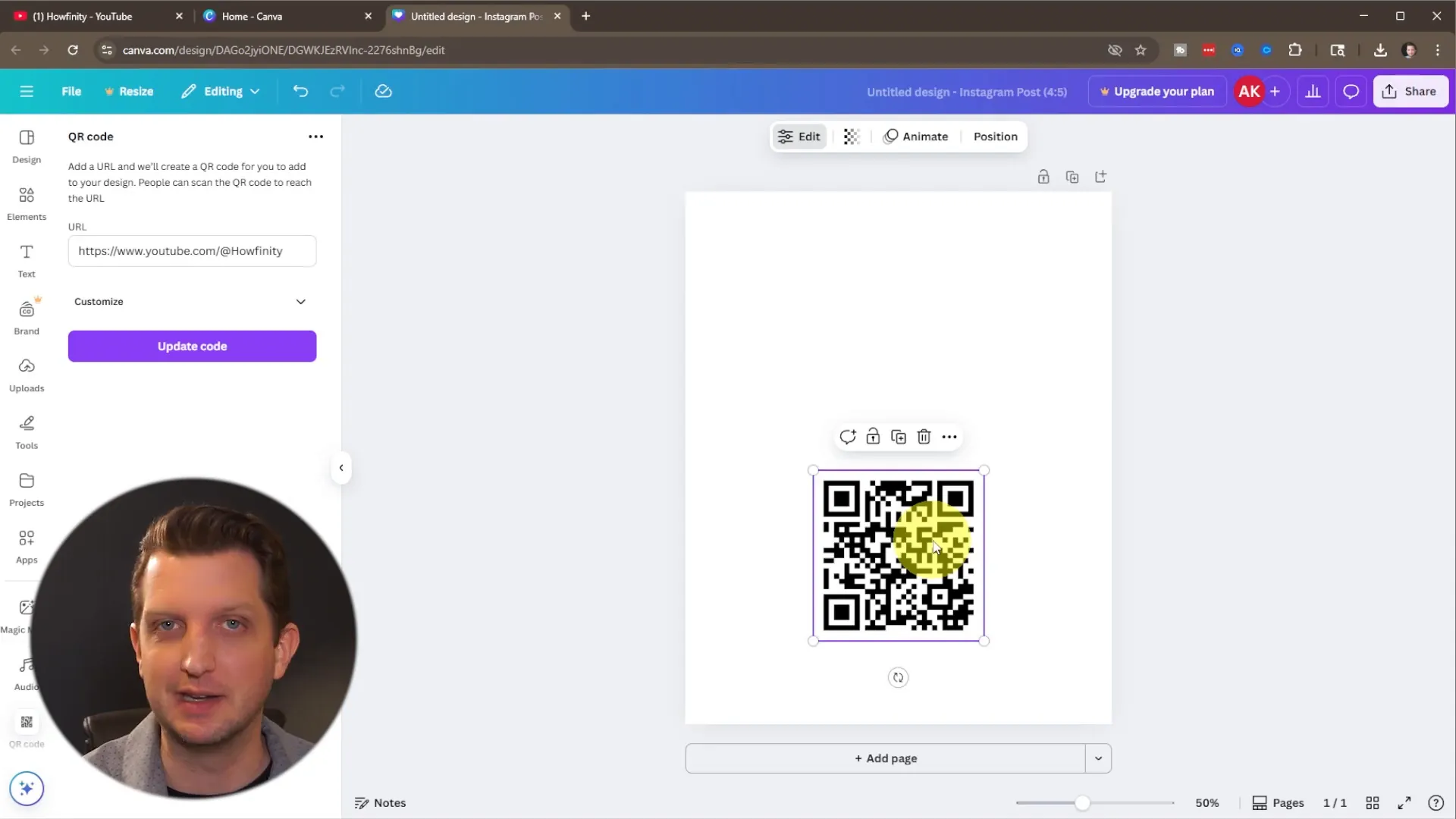
Final Thoughts
Creating QR codes is easier than ever, thanks to free tools like Google Chrome and Canva. By following these simple steps, you can generate QR codes for any website and use them to connect with your audience in a modern, efficient way. Whether it’s for business cards, flyers, or online promotions, QR codes offer a seamless bridge between offline materials and online content.
Try out these methods today and see how easy it is to create QR codes that work for you. With just a few clicks, you’ll have a powerful tool to boost engagement and make your digital presence more accessible.
Happy QR code creating!
